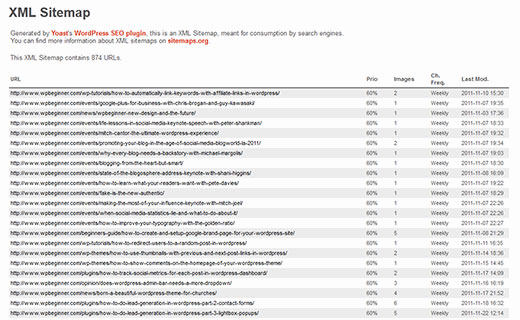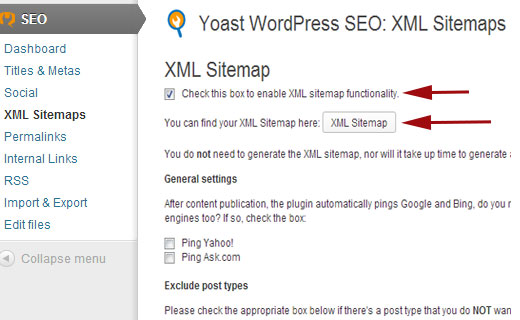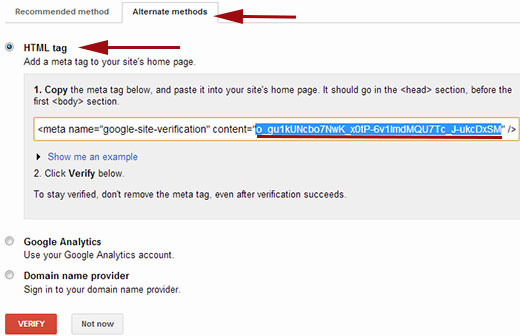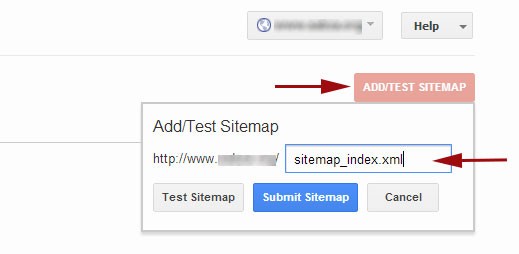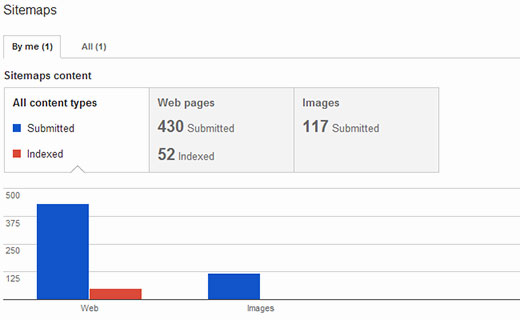Back in early 2000s, government websites used to have a link on their main pages, titled “Sitemap”. This page usually contained a list of all the pages on that website. Even today some websites have such HTML sitemaps. However, sitemaps have evolved so much from the manually created HTML bulleted list. Today sitemaps are published in XML instead of HTML and their target audience is search engines and not people. Recently one of our users sent us an email asking us: what is a WordPress sitemap? Do I need to have a sitemap on my site? How can I create a sitemap in WordPress? If you are new to WordPress and had the same questions, then you are at the right place. In this article we will explain what is a sitemap, why you need a sitemap, how to create a sitemap in WordPress, and how to tell search engines about your sitemaps.
What is a WordPress XML Sitemap?
Sitemap is a list of pages on a website that is accessible to all users. An XML sitemap is a way for website owners to tell search engines about all the pages that exist on their website. WordPress XML sitemap also tells search engines which links on your website are more important than others and how frequently you update your website. While sitemaps do not boost your search rankings, it allows search engines to better crawl your website.
Why You Need an XML Sitemap
From a Search Engine Optimization (SEO) point of view sitemaps are extremely important. First we would like to clearly state that adding a sitemap does not affect search rankings. However, if there is some page on your site that is not indexed, then sitemap provide you a way to let search engines know about that page, so it can be indexed properly.
Sitemaps are very useful for new websites and blogs. As most new blogs usually don’t get many backlinks to their individual posts, it becomes harder for search engines to discover all of their posts and pages. Sitemaps allow those websites to help search engines crawl their sites more efficiently.
For popular websites, sitemaps allow your website to interact with search engines more effectively. Search engines can guess how often your site is updated, which parts of your website are more frequently updated than others, set crawl rate for your site, etc. This improves the overall visibility of your site to search engines.
Video Tutorial