“How do I login to WordPress?” is one of the most common WordPress questions that we get asked. Beginners often have a hard time finding their WordPress login page URL. In this article, we will show you how to find your WordPress login URL.
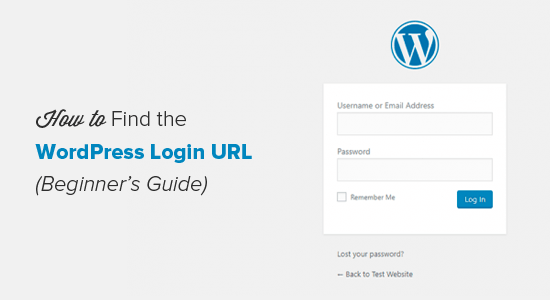
Why do you need the login URL?
The login page is the door between your website and the management dashboard of your site also known as the admin area. Once logged in, you can create new posts, add new pages, change your design, add plugins, etc.
Video Tutorial
If you don’t like the video or want text instructions, then continue reading.
How to Find the WordPress Login link?
On a typical WordPress install with a good web hosting provider, all you need to do is add /login/ or /admin/ to the end of your site URL.
For example:
www.example.com/admin/
www.example.com/login/
Both of these URLs will redirect you to the WordPress login page. If for some reason, your WordPress login url is not working properly, then you can easily access the WordPress login page by going to this URL:
www.example.com/wp-login.php
Now if you installed WordPress in a subdirectory such as /wordpress/, then you would need to access your WordPress blog login page like this:
www.example.com/wordpress/login/
www.example.com/wordpress/wp-login.php
If you installed WordPress on a sub-domain, then you can access the WordPress admin login page like so:
subdomain.example.com/login/
subdomain.example.com/wp-login.php
Once you are logged in, you will be redirected to the WordPress admin area of your site which is located in the wp-admin folder.
You can directly access your admin area by entering the website URL like this:
www.example.com/admin/
www.example.com/wp-admin/
This URL checks if you were previously logged in, and if your session is still alive. If both are true, then you will be redirected to the WordPress dashboard. If your session has expired, then you will be redirected to the WordPress login page.
How to Remember the WordPress Login Page in WordPress
If you find it difficult to remember your WordPress login link, then we recommend you add a bookmark to your browser’s bookmark bar. Alternatively, you can add your WordPress login link on your website footer, sidebar, or in the menu. There are two very easy ways to do this.
First option is adding your WordPress login link to your menus. Simply login to your WordPress admin area and go to Appearance » Menus.
Next click on the Link tab to expand it and add your WordPress login link and text. Once you are done, click on the Add to Menu button to add this link to your menu. Also don’t forget to click on the Save Menu button.

Second option is to use the default widget called Meta. This widget adds a link to the login page, links to your site’s RSS feeds, and a link to WordPress.org website.
Start by going to Appearance » Widgets and drag the meta widget to your website’s sidebar or widget-ready area. If you don’t want to do use the Meta widget, then you can use Menu widget here as well.
You can add the WordPress login link in footer, sidebar, or basically any other widget-ready area in your theme.
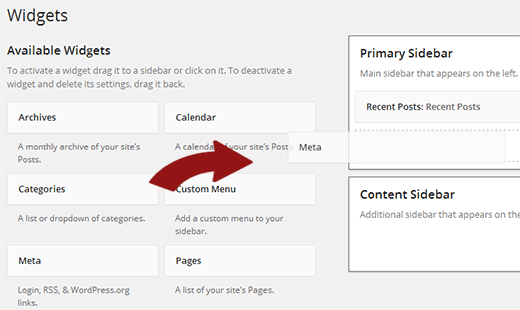
Use Remember Me to Bypass Login Page in WordPress
On your WordPress login page, there is a checkbox labeled Remember me. When you check this box before you login, it will allow you to directly access the admin area without login on your subsequent visits for a few days (depending on your cookie settings).

If you keep forgetting to check the ‘Remember me’ option during login, then you can install Always Remember Me plugin. It will automatically check the remember me checkbox every time you login to WordPress.
How to add Your WordPress login form in the sidebar

If you have multiple users on your WordPress site, then it makes sense to add the WordPress login form in your sidebar.
We recommend using the Sidebar Login plugin which adds a custom WordPress login form to your sidebar.
Further WordPress Login Customizations and Resources
We have written a great deal of articles about WordPress login customization and fixing common errors.
If you are looking to create a custom WordPress login page with your branding, then check out this tutorial:
How to Customize WordPress Login Page (No HTML/CSS Required)
If you want to add a CAPTCHA in your WordPress login form, then check out this tutorial:
How to Add CAPTCHA in WordPress Login and Registration Form
By default users can only login with their username. If you want to allow users to login with email and username like most popular sites, then check out this tutorial:
How to Allow User Log In with Email in WordPress
Sometimes, you may encounter weird errors related to WordPress login page. We have covered several of them in details with how to fix them such as:
- How to Fix WordPress Login Page Refreshing and Redirecting Issue
- How to Fix WordPress Keeps Logging Out Problem
- How to Fix Error Too Many Redirects Issue in WordPress
We hope this article helped you learn how to find your WordPress login link.
If you liked this article, then please subscribe to our YouTube Channel for WordPress video tutorials. You can also find us on Twitter and Google+.
