How to Add a Featured Content Slider in WordPress
Do you want to add a featured content slider like Yahoo or ESPN? Many popular sites use featured content slider to showcase their latest noteworthy content. In this article, we will show how to add featured content slider in WordPress.
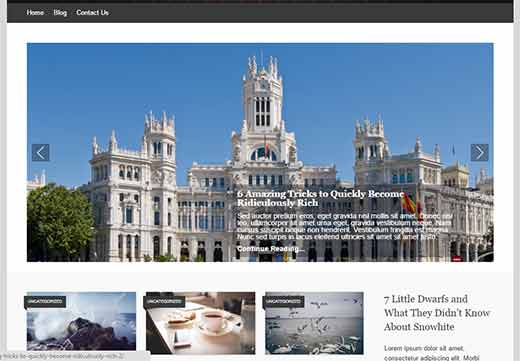
For this tutorial, we will use Soliloquy plugin which is the best WordPress slider plugin on the market. It is super fast, easy to use, and comes with great features like featured content.
Video Tutorial





