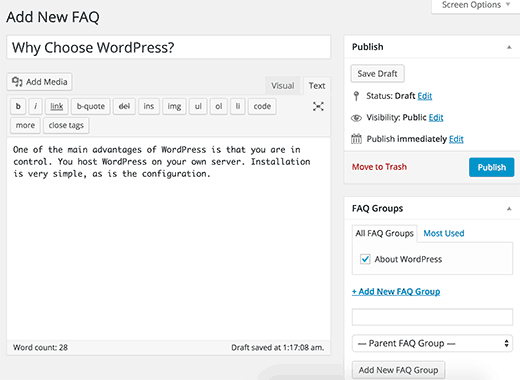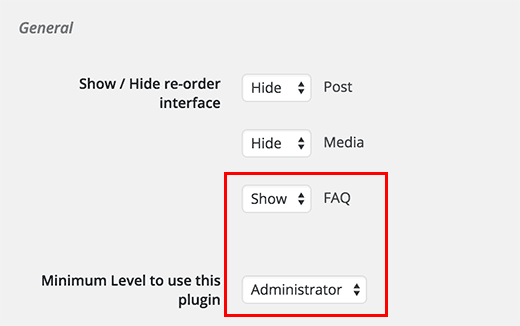How to Add a Frequently Asked Questions – FAQs section in WordPress
When launching a new product or website, you may need to add a FAQs section in WordPress. You can add a new page with all the frequently asked questions (FAQs), but in most cases FAQs grows as your product evolves and as your customer base grows. This is when you will need a proper way to manage FAQs in your WordPress site. In this article, we will show you how to add a frequently asked questions – FAQs section in WordPress.

Basic Method
The basic method would be where you just create a page or a post in WordPress and list all the FAQs there. If you only have a handful of items, then this is the method for you. Stop reading this article now.
For those of you who want to create an elaborate FAQs section in WordPress, keep on reading.
Video Tutorial