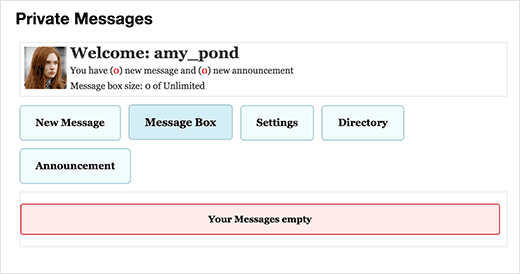How to Add a Private Messaging System in WordPress
Ever wanted to add a private messaging system for your users in WordPress? Whether its a multi-author blog, forum, or a question / answer site, the ability to send private messages is important for online communities. In this article, we will show you how to add a private messaging system in WordPress.

Video Tutorial