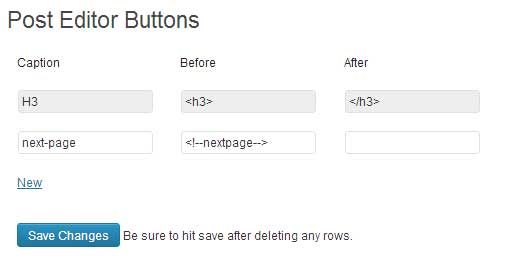How to Add Custom Buttons with Post Editor Buttons in WordPress
When writing posts, have you ever found a need to add shortcodes or custom stylings? Is it something that you use often? If so, then you will like this article. We have available shortcodes, but sometimes its hard to explain it on a multi-author site. We looked around and found a fairly easy solution. Why don’t we just add custom buttons in our post editor. In this article, we will show you how to add custom buttons in WordPress with Post Editor Buttons.
Note: This trick only applies to the HTML mode of the editor.
Video Tutorial