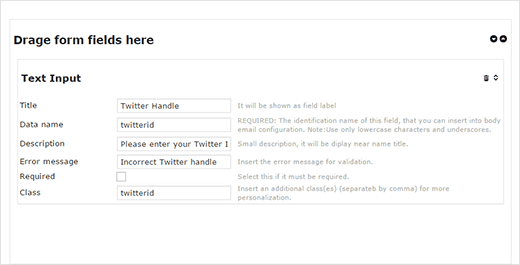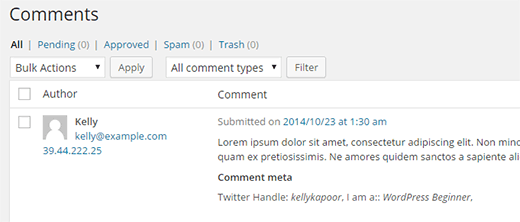How to Add Custom Fields to Comments Form in WordPress
WordPress comes with a built-in comment system which allows you to have lively discussion around your content. By default, the comment area shows 4 fields (name, email, website address, and message). Recently one of our users asked us if they could add their own custom fields to WordPress comments form. The answer of course is yes. In this article, we will show you how to add custom fields to comments form in WordPress.
Video Tutorial