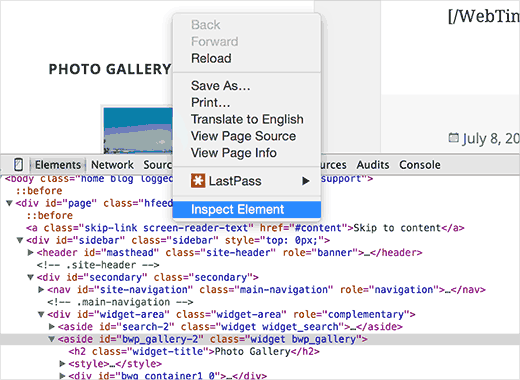How to Add Custom Scrollbar to Any Element in WordPress
Do you have a long sidebar that is breaking your WordPress layout on certain pages? Recently one of our users asked us for a solution. Since the user didn’t want to remove any of the widgets, we suggested adding a fixed height and scroll bar to to all long widgets which fixed the problem. In this article, we will show you how to add a custom scrollbar to any element in WordPress.

Video Tutorial