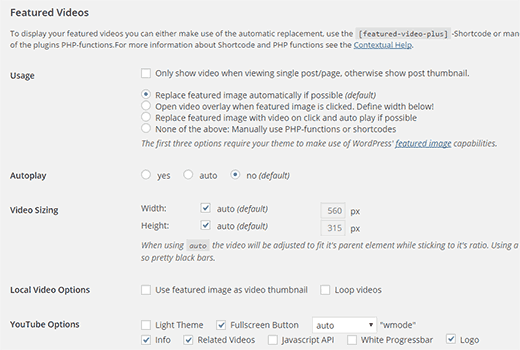How to Add Featured Video Thumbnails in WordPress
Recently one of our users asked if it was possible to add a video as a post thumbnail instead of a featured image? By default, WordPress allows you to add featured image with a post, but what if you wanted to add videos instead? In this article, we will show you how to add a featured video thumbnail in WordPress instead of featured image.
Video Tutorial