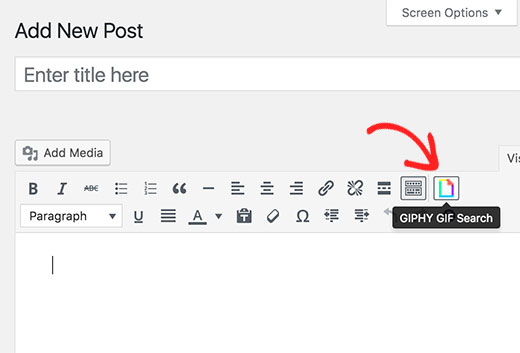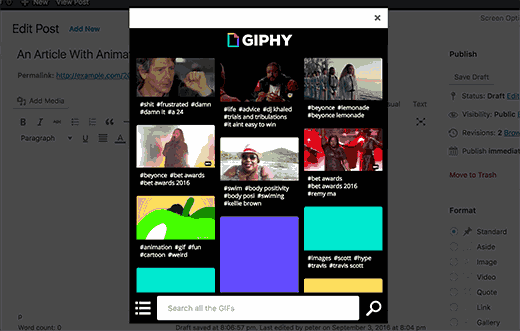How to Add GIFs from Giphy in WordPress Using Giphypress
Do you want to add animated GIFs in your WordPress site? Giphy makes it easy to search, discover, and share animated Gifs on the web, in text messages, and on social media. In this article, we will show you how to easily add animated GIFs from Giphy in WordPress using Giphypress.

Pros and Cons of Using Animated GIFs in WordPress
You must have seen animated GIFs being used on popular websites like BuzzFeed, List25, Reddit, etc. GIFs allow you to add animated reactions, amusing anecdotes, and pop culture references to your articles.
The reason why GIFs are so popular is because they are fun and highly engaging. They allow you to boost the time users spend on your website. Articles with Gifs are also more likely to be shared and become viral.
The downside of animated GIFs is that they can slow down your website, and it can take a lot of time to create your own.
That’s when Giphy comes in.
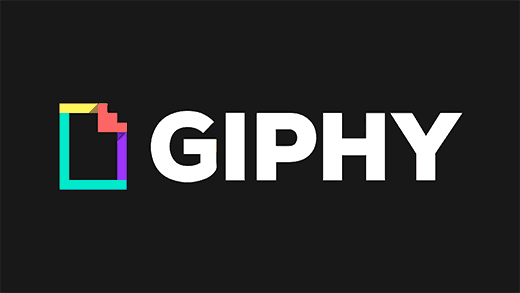
Giphy is a popular website that makes it easier for you to find and share animated GIFs. It has thousands of GIF images stored in categories and sorted by hashtags.
If you are on shared WordPress hosting, then serving your GIFs via Giphy will save you bandwidth. It will also have a less impact on pagespeed and user experience on your website.
Having said that, let’s take a look at how to easily add GIFs from Giphy in WordPress using Giphypress.
Video Tutorial