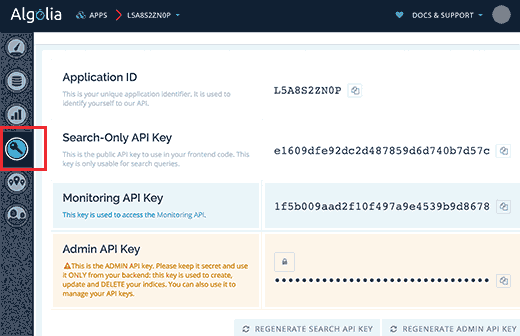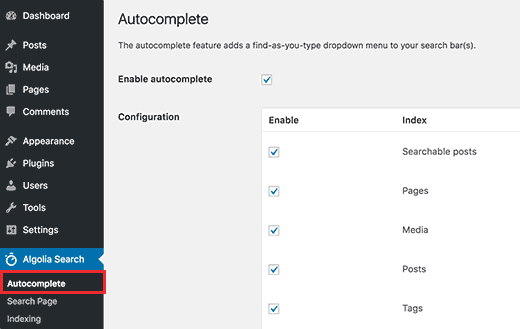How to Add Instant Search in WordPress with Algolia
Have you ever wanted to add an instant search feature in your WordPress site? The default WordPress search feature is quite limited which is why a lot of probloggers replace it with third-party tools and plugins. In this article, we will show you how to add instant search in WordPress with Algolia.

Why Add an Instant Search Feature in WordPress?
The default WordPress search is plain and often not relevant. This is why many WordPress users replace it with third-party search tools like Google Search, or WordPress plugins like SearchWP. See our list of 12 WordPress search plugins to improve your site search.
A search feature on your website can significantly improve user experience. It helps users find content, which increases your pageviews and the time users spend on your website.
Instant search feature helps users find content as quickly as they start typing. This helps users get to their desired content much quickly. Think of it as MacOS’s spotlight feature for your WordPress site.
Having said that, let’s take a look at how to add instant search to your WordPress site with Algolia.
What is Algolia?
Algolia is a cloud based search platform that allows you to build beautiful search experiences for your websites and applications.
Once activated, Algolia will index all content on your website and replace the default WordPress search with a more powerful cloud based search.
It comes with a built-in instant search feature which means your users can get to the content faster without even seeing a search results page.
Algolia offers a free plan with 10,000 records and 100,000 queries per month. Their paid plans start from $49 per month and come with a 14 day free trial.
Video Tutorial