Do you find CAPTCHA hard to use and annoying? What if we told you there is a new method that’s just as effective in preventing spam, but significantly less annoying. In this article, we will show you how to add NoCAPTCHA to block comment spam in WordPress.
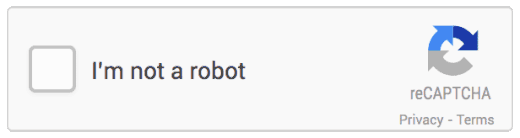
Video Tutorial
If you don’t like the video or need more instructions, then continue reading.
What is NoCAPTCHA reCAPTCHA?
To tackle the ever-increasing amount of automated spam across the web, a team of experts developed a technology called CAPTCHA (Completely Automated Public Turing test to tell Computers and Humans Apart). It simply showed users an image containing some text, and users were asked to correctly type the text to prove that they are human.

Since then significant developments were made in the field of artificial intelligence technology. Today there are computer programs that can easily solve a CAPTCHA with 99.8% accuracy. This made the usual CAPTCHA much less effective.
Google recently announced a new API for their reCAPTCHA technology. They are calling it NoCAPTCHA reCAPTCHA. Instead of showing users text, this new technology simply asks users to click a box to prove they are human. If the NoCAPTCHA intelligence engine feels that a user might be a spam bot, then it will show them further challenges.
How to Use NoCAPTCHA reCAPTCHA in WordPress?
First thing you need to do is install and activate the No CAPTCHA reCAPTCHA plugin. Upon activation, the plugin will add a new menu item in your WordPress admin area.
Click on the admin menu for NoCAPTCHA reCAPTCHA, and it will take you to the plugin’s settings page.

In order to use NoCAPTCHA reCAPTCHA, you will need their API keys. It’s easy and free to get your API.
Visit the reCAPTCHA API website to generate an API key for your website. You will be asked to log in using your Google account. Once logged in, you will be asked to enter the following information:

Simply enter the name of your site in the label field, and add your site’s domain name. Next, check the box to receive alerts for this site and click the Register button.

You will see the Site and Secret keys on the next screen. You simply need to copy and paste them into your plugins settings page.
The next option on the settings page is to choose where you want to display the NoCAPTCHA reCAPTCHA on your site. It can display NoCAPTCHA verification on comment form, log in and registration pages.
The plugin also allows you to choose color scheme, language, and error message. The default settings would work on most site, but you can change them if you want.
Once you are done, save your settings. That’s all, you can now visit your website to see the new NoCAPTCHA reCAPTCHA in action.
We hope this article helped you add NoCAPTCHA to block comment spam on your WordPress site. You may also want to check out these vital tips and tools to combat comment spam in WordPress.
If you liked this article, then please subscribe to our YouTube Channel for WordPress video tutorials. You can also find us on Twitter and Google+.
