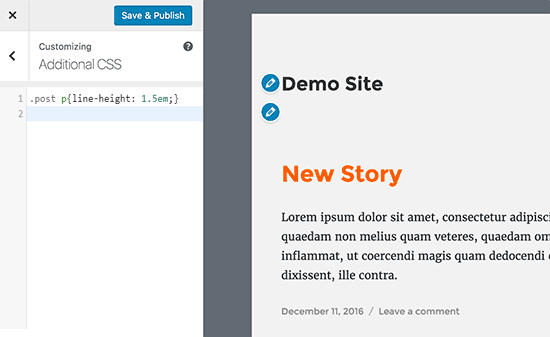How to Add Single / Double Line Spacing in WordPress
Do you want to add single / double line spacing in WordPress? In most Word processors, you can easily add extra blank line space by pressing the enter key a few times. You can also create double spaced line after paragraphs from the formatting options. However, WordPress visual editor doesn’t have those buttons. In this article, we will show you how to easily add single / double line spacing in WordPress.

Before we start, it’s important to know that line spacing is controlled by the WordPress theme you use. We will show you how to add line spacing in the visual editor, and then we will cover how to change the line spacing in your theme if you’re not happy with the results.
Video Tutorial