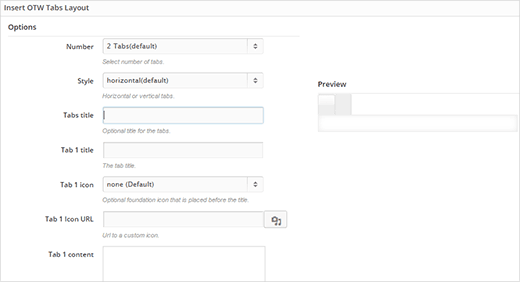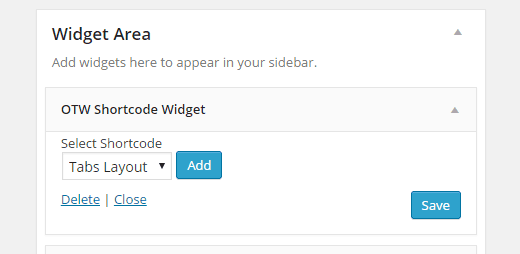How to Add Tabbed Content in WordPress Posts and Pages
Do you want to divide your posts into tabs to save space and make it easier for users to find what they’re looking for? In this article, we will show you how to add tabbed content in WordPress posts and pages.
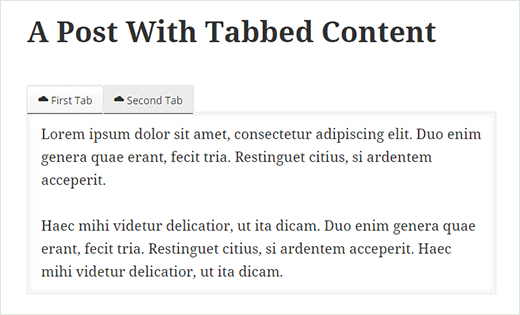
Video Tutorial