How to Add the Facebook Like Box / Fan Box in WordPress
Facebook like box also known as Facebook fan box has become a must have element for many website. It allows website owners to provide their users with an easy way to join their facebook community and get updates right in their Facebook news feed. Recently one of our users brought it to our attention that we have not covered the topic of how to add the facebook like box in WordPress. Although we have covered how to add the facebook like button, facebook send button, and facebook comments. In this article, we will show you how to add the facebook fan box in WordPress.
Adding Like Box using Official Facebook Plugin for WordPress
Perhaps the simplest way to add a facebook like box to your WordPress site is by using the official Facebook plugin for WordPress. First thing you need to do is install and activate the Facebook plugin. After activating the plugin, go to Appearance » Widgets. Simply drag and drop the Facebook like box widget to your sidebar. You will need to provide the URL of your facebook fan page in the widget configurations.

The widget has the same options as Facebook social plugins for websites. You can choose to show a stream, show faces, remove header, change border color. There are currently only two themes available light and dark.
Adding like Box Manually Without using any Plugin
It is possible to add Facebook like box manually without using any plugin. Go to Facebook Social Plugin’s Like Box page. Provide the URL of your Facebook page and configure the looks of the like box.
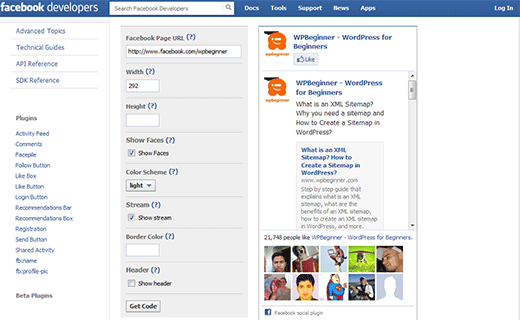
Press the Get Code button to get Like box code.
Facebook provides you multiple ways to add the like box code on your website. You can choose from HTML5, XFBML, and iframe. We will show you how to add each of them but you need to choose one. In our opinion HTML5 is a reasonably good option for most WordPress powered websites. XFBML is good for people using other Facebook plugins that use XFBML to display Facebook buttons. Use iframe if the first two options don’t work for you.

Adding HTML5 Facebook Like Box Code in WordPress
Click on the HTML5 tab from the code window and copy the first part of the code. They recommend that you paste it right after <body> tag which is usually found in your header.php file. However, it will work anywhere in the body. To make things easy on yourself, you can simply add it in the footer by using our Insert Headers and Footers plugin. The first part of the code would look like this:
<div id="fb-root"></div> <script>(function(d, s, id) { var js, fjs = d.getElementsByTagName(s)[0]; if (d.getElementById(id)) return; js = d.createElement(s); js.id = id; js.src = "//connect.facebook.net/en_US/all.js#xfbml=1&appId=403924843027405"; fjs.parentNode.insertBefore(js, fjs); }(document, 'script', 'facebook-jssdk'));</script>
This javascript connects your website to the Facebook’s javascript library. Now copy the second part of the code, which would look something like this:
<div class="fb-like-box" data-href="http://www.facebook.com/wpbeginner" data-width="292" data-show-faces="true" data-stream="true" data-header="true"></div>
This part of the code tells the javascript that you loaded earlier to display the like box at this location and with these parameters. For the sake of this example, we will paste this code in the sidebar widgets. Go to Appearance » Widgets. Drag and drop a text widget to your sidebar and paste the code inside it. Save your widget and check your website.
This will work in any other area of your site as well. If you are savvy with code, then you can paste this in your footer, after post, etc.
Don’t forget to change the facebook fan page URL to your own page URL.
Adding XFBML Facebook Like Box Code in WordPress
Click on XFBML tab to get the code for XFBML Facebook like box. To add an XFBML Facebook Like Box you need to add three tiny pieces of code in WordPress.
Copy the first piece of code and paste it in your theme’s header.php file right after <body> tag. Similar to the last one, this code will work anywhere in the body. To make things easy on yourself, you can simply add it in the footer by using our Insert Headers and Footers plugin. This code would like something like this:
<div id="fb-root"></div> <script>(function(d, s, id) { var js, fjs = d.getElementsByTagName(s)[0]; if (d.getElementById(id)) return; js = d.createElement(s); js.id = id; js.src = "//connect.facebook.net/en_US/all.js#xfbml=1&appId=403924843027405"; fjs.parentNode.insertBefore(js, fjs); }(document, 'script', 'facebook-jssdk'));</script>
This tiny javascript function connects your website to the Facebook’s javascript library.
The second line of code is an XML namespace declaration, and you need to add it in the <html>tag of your site. The easiest way would be to open your theme’s functions.php file, paste the following code:
//Adding the Open Graph in the Language Attributes function add_opengraph_doctype( $output ) { return $output . ' xmlns:og="http://ogp.me/ns#" xmlns:fb="http://ogp.me/ns/fb#"'; } add_filter('language_attributes', 'add_opengraph_doctype');
Lastly, copy the third line of code which would look something this:
<fb:like-box href="http://www.facebook.com/wpbeginner" width="292" show_faces="true" stream="true" header="true"></fb:like-box>
This code tells the javascript that you have loaded in the first step, to display the like box at this location and with these parameters. Go to Appearance » Widgets. Drag and drop a text widget to your sidebar and inside that text widget paste the third line of code. Save your changes and preview your website.
Adding Facebook Likebox iframe in WordPress
Click on the IFRAME tab to copy the iframe code. Go to Appearance » Widgets and drag and drop a Text widget to your sidebar. Paste the iframe code inside the text widget and save changes. Open your site to preview the facebook fan box.
We hope this article helped you add Facebook Like box / Fan box on your WordPress site. For questions and feedback please leave a comment. You can also follow us on Facebook.
