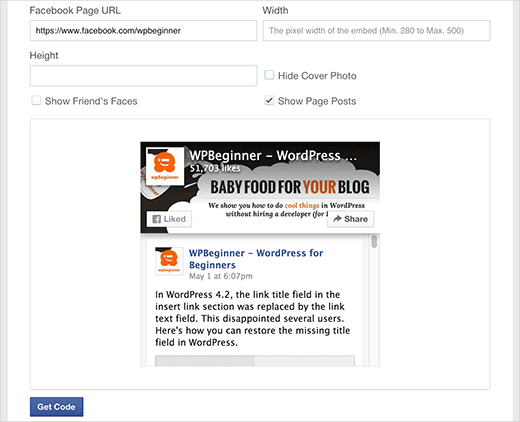How to Add the New Facebook Page Plugin in WordPress
Facebook like box also known as Facebook fan box has become a must have element for many websites. Recently Facebook replaced this widget with the new Facebook Page plugin. In this article, we will show you how to add the Facebook page plugin in WordPress.
Note: Users who have already implemented the old like box or fan box on their WordPress sites will automatically be moved to the new Page plugin.
What is Facebook Page Plugin?

Facebook page plugin is the replacement of what was previously known as the Facebook Like box. It allowed you to promote your Facebook page on your website. The new Facebook Page plugin does the exact same thing.
It has a new and improved look which now displays your Facebook cover photo as well. It comes with two buttons. Users can Like your page, and they can also share it. You have the option to show users which of their friends have already liked your page. You can also display recent posts from your Facebook page.
Video Tutorial