How to Add Title and NoFollow to Insert Link Popup in WordPress
Do you want to add a title and nofollow tag to your WordPress links? By default WordPress does not provide a user interface for adding those attributes. In this article, we will show you how to add title and nofollow to insert link popup in WordPress.
Why You Need Title and NoFollow for Insert Link Section in WordPress
By default when a user click on the insert link button in WordPress, they see a popup like this:
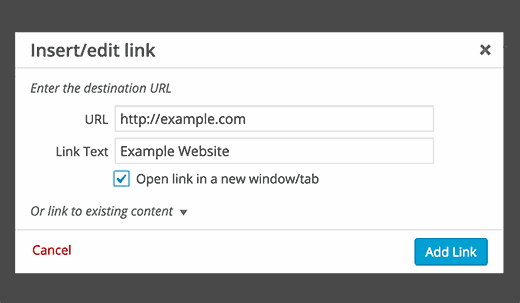
It allows you to add the Link URL and the Link text (also known as anchor text). You can optionally choose to open the link in a new window. This will create a basic link that will look like this in the HTML view:
<a href="http://example.com" target="_blank">Example Website</a>
Often SEO experts recommend that you use rel=”nofollow” attribute on external links. This attribute tells search engines that they can crawl these links, but you don’t want to pass away any link authority to these websites.
Similarly, the title attribute in a link allows you to add a description of the page you are linking to.
It lets users know what they will find when they click on the link. Both these fields are important from an SEO point of view.
In WordPress 4.2, the core team decided to remove the title field in WordPress. Quickly came several plugins that would restore the title field, but they weren’t compatible with the nofollow plugins.
Since we needed both functionality on our site, we searched endlessly until we found a solution that works.
Video Tutorial

