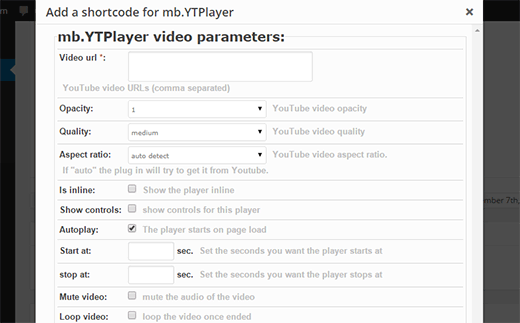How to Add YouTube Video as Fullscreen Background in WordPress
Many top brands are using background videos to make their landing pages more interesting. If used carefully, a moving background can instantly grab attention of your visitors. In this article, we will show you how to add YouTube video as fullscreen background in WordPress.

Video Tutorial