Have you ever wanted to allow someone an exclusive access to preview one of your unpublished WordPress posts? By default, you cannot do this without creating an account for the individual user with at least Editor level or higher permission. In this article, we will show you how to easily allow public post preview of unpublished posts in WordPress.
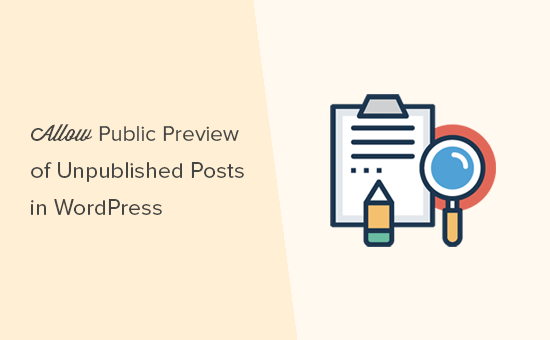
When Do You Need Public Post Preview of Unpublished Posts in WordPress?
When writing a blog post, sometimes you may want to share a preview of an unpublished post with someone outside your team.
Maybe this is a friend whose opinion you really value. Or it can be an industry expert whom you’re featuring in your article, and you want to get their final approval.
Typically, you have two options:
- Create an account for this user on your site (with editor level permission)
- Copy / Paste the article in Google Doc and share it there
Wouldn’t it be nice if you could simply share a private link, so the user can preview your unpublished post and give you feedback.
Yes, it’s possible.
Let’s take a look at how to easily allow public post preview of unpublished posts in WordPress.
How to Add Public Post Preview of Unpublished Posts in WordPress
First thing you need to do is install and activate the Public Post Preview plugin. For more details, see our step by step guide on how to install a WordPress plugin.
Upon activation, you need to edit the post or page that you want to share. Under the publish meta box, you will notice the new checkbox to enable public preview of the post or page.

After enabling the public preview, you need to click on the save draft button to save your changes. Next, you can copy the public preview URL and share it with your friend or industry expert.
The URL contains a special key which allows anyone with the URL to see the preview of the unpublished post. However, they cannot make any edits or changes to the article.
To disable the public preview, you need to edit the post/page and uncheck the public preview checkbox. This will disable the public preview, and the previously shared URL will stop working.
You can also quickly see the posts you have shared with public preview on your Posts edit screen in the WordPress admin area.
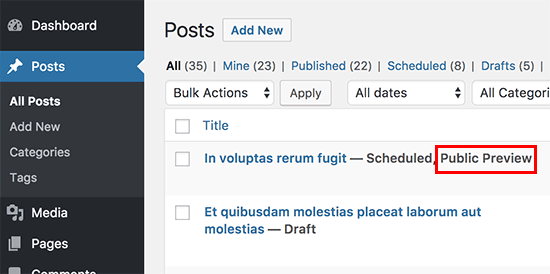
We hope this article helped you learn how to easily share public preview of unpublished posts in WordPress. You may also want to see our list of the best WordPress plugins for business websites.
If you liked this article, then please subscribe to our YouTube Channel for WordPress video tutorials. You can also find us on Twitter and Facebook.
