How to Allow Users to Add Favorite Posts in WordPress
Do you want to allow users to add favorite posts in WordPress? Allowing users to add favorite posts offers another way for them to engage with your content. In this article, we will show you how to easily allow users to add favorite posts in WordPress.
Why Add Favorite Posts in WordPress?
We are often asked by our users about how to decrease bounce rate and boost user engagement on their WordPress blogs.
When most beginners start a WordPress blog, they try to get more comments as a way to boost user engagement.
However, most users on your site do not leave comment. This can be easily solved by adding other interactions that do not require much effort.
Your users will be more likely to click on a button than writing a comment. Adding post ratings, like buttons, or add to favorite button allows you to offer effortless interactions on your site.
Allowing users to add favorite posts, helps registered users revisit their favorite posts. It will also help you understand what kind of content users like on your site.
You can then show new users what others like the most on your site and get them engaged with your most favorited content.
Having said that, let’s see how to easily allow users to add favorite posts on your WordPress blog.
Allow Users to Add Favorite Posts in WordPress
First thing you need to do is install and activate the WP Favorite Posts plugin. For more details, see our step by step guide on how to install a WordPress plugin.
Upon activation, you need to visit Settings » WP Favorite Posts to configure plugin settings.
First option on the settings page is to enable ‘Add to favorite’ option for registered users only. You need to leave this unchecked if you want all visitors to see the ‘Add to favorite’ button.
Next, you need to choose where to show the ‘add to favorite’ link. The plugin can automatically show it before or after the post content. Advanced users can also choose custom method and use <?php wpfp_link() ?> template tag inside WordPress theme files.
Now you need to choose the image icon you want to show next to ‘Add to favorite’ link. The plugin comes with a few images that you can use. You can also upload your own image or don’t show any image at all.
After that you can choose the number of posts you would like to show on your favorite posts page. The default option is 20, you can change that if you want.
Lastly, you can enable or disable statistics. You will need to keep it enabled if you want to show most favorited posts in the sidebar widget.
Don’t forget to click on the ‘Update Options’ button to store your settings.
You can now visit any single post on your website and you will see the Add to Favorite link.
Showing Most Favorited Posts in WordPress
You may want to show your most favorited posts in your blog’s sidebar. Here is how you would do that.
Head over to Appearance » Widgets page. Under the list of available widgets you will notice ‘Most Favorited Posts’ widget. You will need to drag and drop this widget to a sidebar. If you need help adding widget, then check out our guide on how to add and use widgets in WordPress.
You can select the number of posts you want to show in the widget. Don’t forget to click on the save button to store your widget settings.
You can now visit your website to see the most favorited posts in your blog’s sidebar.
Showing a User’s Favorite Posts in WordPress
This plugin stores favorite posts for non-registered users in cookies. For registered users, it saves their favorite posts in your WordPress database.
Here is how you can show each user their favorite posts on your site.
Head over to Appearane » Widgets page and add ‘Users Favorite Posts’ widget to a sidebar.
You can select the number of posts you want to show in the widget. Don’t forget to click on the save button to store your widget settings.
This is how it looked on our demo site:
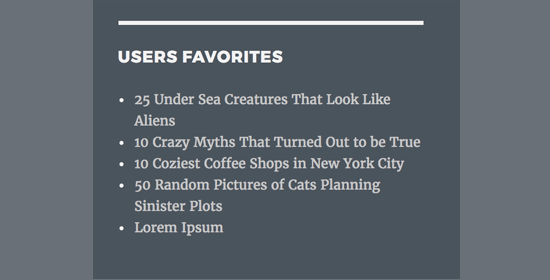
You can also show user’s favorite posts in a WordPress post, page, or text widget using the [wp-favorite-posts] shortcode. This is particularly helpful if you want to create a separate page where users can see all their favorite posts.
We hope this article helped you learn how to allow users to add favorite posts in WordPress. You may also want to see our complete step by step WordPress SEO guide for beginners.
If you liked this article, then please subscribe to our YouTube Channel for WordPress video tutorials. You can also find us on Twitter and Facebook.
