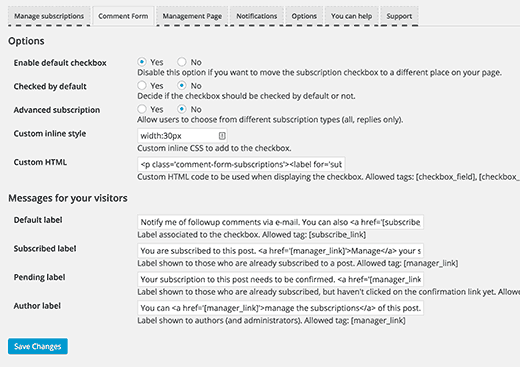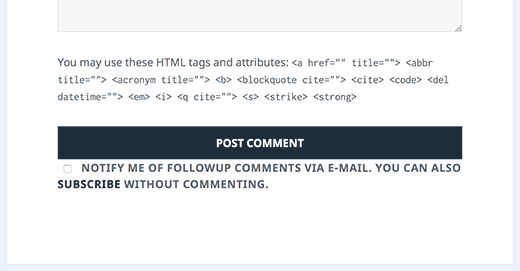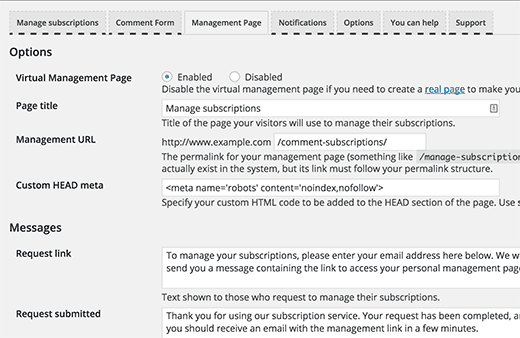How to Allow your users to Subscribe to Comments in WordPress
Often there are posts on your blogs that can generate a lot of community discussion or a heated debates which some of your users would like to stay updated with. Now they can subscribe to your comments feed, but most users don’t know about comment feeds. Wouldn’t it be easies if your users can get email alerts for new comments for the articles they like? In this article, we will show you how to allow your users to subscribe to comments in WordPress.
First thing you need to do is install and activate the Subscribe to Comments Reloaded plugin. Upon activation, you need to visit Settings » Subscribe to Comments to configure the plugin settings.
The plugin’s settings page is divided into different sections. First you need to click on the Comment Form tab to configure the comment form settings.
The default settings should work for most websites. However, you can review the options. You will find a detailed description for each option and what it does. Make changes if necessary and when you are done simply click on the save changes button.
You can now visit your website and you will see a comment subscription checkbox below the comment form.
Note that your users don’t really need to leave a comment in order to subscribe. They can simply click on the Subscribe link to get notifications without leaving a comment.
Managing Comment Subscriptions
Subscribe to Comments Reloaded comes with tools for you and your users to manage subscriptions. As the site administrator you can visit Settings » Subscribe to Comments to manage the subscriptions.
You users can visit the subscription page on the front-end to manage their subscriptions. By default the URL of the subscription page is like:
http://www.example.com/comment-subscriptions/
Replace example.com with your own domain name. Users will recieve this URL in an email when they subscribe to a comment thread. From this page they can manage their subscriptions and cancel them at any time.
You can change the content of the subscription page by visiting Settings » Subscribe to Comments page and then clicking on the Management Page tab.
You can also change the contents of the email notifications by clicking on the Notifications page. This is particularly helpful if you are using WordPress in another language without changing backend language.
Troubleshooting
If your users are unable to receive email notifications, then you need to check out our guide on how to fix WordPress not sending email issue.
We hope this article helped you allow your users to subscribe to comments in WordPress. You may also want to check out our guide on how to allow users to subscribe to categories in WordPress.
If you liked this article You can also find us on Twitter and Facebook.