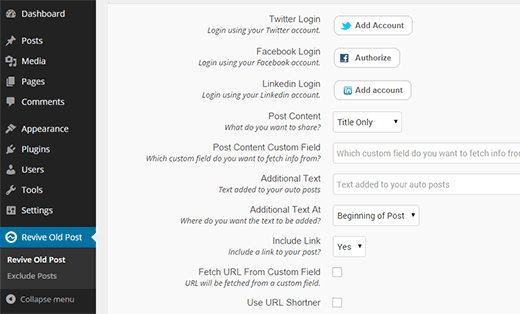How to Automatically Share Your Old WordPress Posts
Social networks are an important source of traffic for many websites. You can use social networks like Twitter, Facebook, and LinkedIn to introduce your new followers to your old content. This helps you engage users on social media, build a strong following, and bring traffic to your website at the same time. In this article, we will show you how to automatically share your old WordPress posts to keep them alive and fresh.
Video Tutorial