How to Build an Email List in WordPress – Email Marketing 101
Building an email list is a hot topic among bloggers and small business owners. Just about every expert will tell you to build an email list, but most forget to cover common questions like what is an email list? why build an email list? how to build an email list in WordPress? etc. In this email marketing 101 guide, we will cover every aspect of email newsletters and WordPress. This includes the very basics to advanced tricks, recommended services & plugins, secret tips to increase opt-in rates, and much more.

Because this is a long article, we recommend that you follow the table of content below to navigate through the article.
Email Marketing 101
- What is an Email List?
- Why Build an Email List?
- How to Get Started With Your Email List Building?
- Which Service to Use for Email List Building?
- How to Add Your Email List to WordPress?
What is an Email List?
An email list consists of email addresses of users who have voluntarily signed up on your website to receive email updates in a newsletter or special announcement format. It allows you to stay in touch with your existing and potential customers on a regular basis (daily, weekly, monthly etc). You can send emails about exclusive news, product related announcements, or give special deals to your email newsletter subscribers.
Why Build an Email List?
On our websites, we have noticed that email outperforms social networks in the number of clicks. We have tested this repeatedly, and always got the same result. Emails got us 10 times more clicks than all social media combined.
Why email performed so well? The answer is simple: email is private and personal. If this is not a good enough reason to start building your email list, then we got plenty more.
- Guaranteed Reach – When you use Twitter or Facebook, your statuses are bound to be missed due to the very nature of twitter/fb updates. However, people tend to check their emails a lot more carefully than their timelines on social networks.
- Access and Ownership – You don’t own any data on Twitter or Facebook. At anytime, you can get your account suspended and lose all your followers. Or what if Twitter and FB goes away, not saying they will anytime soon, but email list is something that you can hold on to. Second, you are not limited to 140 characters. You set your limits yourself. You can integrate email newsletters within your WordPress blog a lot better than Facebook or Twitter (We will show you how later in this guide).
- Better Targeting – The best part about email newsletters is that you can target it locally (for folks in specific countries, cities, states). If you are launching a product in select locations, then email is the best way to reach your subscribers in that location.
- Increase Revenue – Bottom line is when you have guaranteed reach, better targeting, and attention of your users, then you are definitely going to increase revenue.
But what about social media? Isn’t email dead and social media is where everyone’s at?
If email was truly dead, then why does every social media website require you to have an email address before you sign up?
Email has been the most reliable form of electronic communication for the past two decades, and it hasn’t slowed down.
Building an email list is a lot easier than building a following on Facebook, Twitter, or Google+.
Facebook limits the reach of your pages to a small percentage of your followers. Similarly your tweets only appear for a limited time on a user’s timeline. On the other hand, when you send an email it reaches to all your subscribers and stays in their inbox until they take an action.
We are not saying that you should abandon social networks. Social networking sites are great for building user engagement, but email will bring you more visitors, conversions, and sales.
Lastly, a social media site can disappear or become less popular (remember Myspace?). When they disappear, they will take your followers with them. On the other hand email is around since the dawn of the internet, and it is still the most popular way people communicate on the internet.
How to Get Started With Your Email List Building?
The first thing that you need is a reliable email service provider. These companies specialize in email delivery, and you need them to ensure that your email reaches the inbox of all your subscribers (instead of having your email marked as spam).
Even though, you can use WordPress to send emails, we strongly recommend against that (see why you should never use WordPress to send email newsletters).
These professional email service providers spend a lot of money and resources on their email delivery infrastructure to make sure that your email does not end up in your subscribers junk mail. All major companies like Facebook, Apple, eBay, etc use a third-party email marketing service.
Which Email Marketing Service Should You Use?
There are tons of great email marketing providers out there. It’s a very competitive industry which means companies are always trying to keep their costs low while offering a lot of features. Below are just some of the providers that we have work with and highly recommend.
Constant Contact
Constant Contact is the best email marketing service provider for all size of businesses and websites. It lets you send emails, manage subscribers, track emails, view analytics, setup autoresponders, create beautiful email templates, target subscribers, and split test your campaigns.
The best part is that Constant Contact comes with a two month free trial. This gives you enough time to setup your email list and start capturing email addresses. By the end of the trial, your list will be paying for itself. Signup for FREE!
Note: You do have to pay after the trial period.
Aweber
Aweber is one of the most popular email service provider among bloggers and internet marketers. It lets you send emails, manage subscribers, and offer great tracking. Aside from that, you can also send sequence of automatically delivered emails (autoresponder), automatically create emails from your newest blog posts, and target subscribers based on their action, location, etc with a single click.
With Aweber, you can easily split test email templates, headlines, headline color, text color, text of submit button, and much more. You can try Aweber for $1 for the first month.
Some others that we have worked with include Campaign Monitor, GetResponse, MailChimp, etc. They all offer similar functionality. You mainly have to compare prices and user interface.
How to Grow Your Email List in WordPress?
Once you have signed up for an email service provider, the next step is to integrate email subscription forms through out your WordPress site.
The success of your email marketing depends on it.
To increase your email subscribers, you need to find the perfect spot on your site where subscription forms perform the best.
WordPress Popup also known as Ligthbox Popup
Lightbox popups are by far the highest converting signup forms you can place on your website.

We have successfully used lightbox popup on WPBeginner and noticed a 600% increase in our subscribers without affecting the user experience or any decrease in pageviews.
Our founder, Syed Balkhi, built a popular WordPress lead-generation plugin called OptinMonster that allows you to create WordPress lightbox popups.
The best part about OptinMonster is the exit-intent technology. This feature tracks user’s mouse behavior and only show them the popup at the precise moment they are about to leave. This has proven to be less intrusive and offers the best conversion.
You can also use OptinMonster to do A/B testing of your forms, show different forms on specific categories or pages, and much more.
If you’re someone who is a bit hesitant on using a popup on your site, then we have a challenge for you. Try it out for 14 days, and if you don’t increase your subscribers by huge numbers, then you can turn it off.
Folks are often surprised when they see the results. This is why OptinMonster is now being used on QuickBooks website, Michael Hyatt’s blog, and at many other reputable online sources.
Get OptinMonster now and use the coupon WPB10 to get 10% off.
Floating Footer Bar
Floating footer bar is what you see at the bottom of every page on WPBeginner. It’s a bar that scrolls with the user as they scroll.
We have written a tutorial on how you can create a sticky floating footer bar in WordPress.
You can easily add email signup forms to the floating bar to maximize the optin rate.
For those who don’t want to deal with following a tutorial and customizing HTML / CSS, then we have it built-in to OptinMonster.

Aside from getting pre-built designs that you can easily edit without writing any code, you also get full power of OptinMonster.
For example, if a user closes the bar, then you can choose to never show them the bar again for 30 days or any period that you desire. You can show different message on different categories, posts, or pages.
Footer bars convert a little bit less than popups, but they are still one of the better converting email signup forms on your site.
If you use OptinMonster vs another plugin, you will actually see the conversion data. While it’s fairly easy to create a footer bar (see tutorial above), it’s hard to collect data, run split tests, etc.
Get OptinMonster now and use the coupon WPB10 to get 10% off.
Slide-ins or Slide-ups
Slide-ins are forms that slide from the bottom right corner of your screen with an email signup offer. Unlike static sidebar forms, these get user’s attention and are considered to be less annoying than popups.
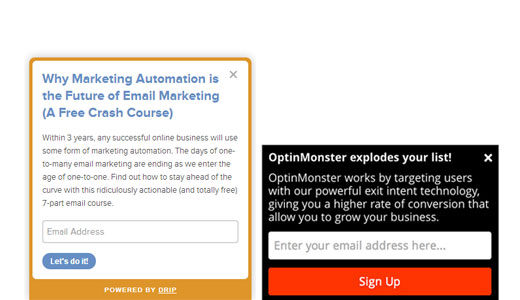
Business owners feel more comfortable with this form when compared to popups. While it gets decent conversion rate, it is no match for a popup.
There are tons of plugins that allow you to create a slide-in form.
The three that we recommend are OptinMonster, Qualaroo, and Drip.
Qualaroo and Drip come with monthly subscription plans, while OptinMonster comes with an annual fee.
Generic Sidebar and After Post Forms
It’s become a common practice to put an email signup form in the sidebar and after the post.
These forms usually get the lowest conversion, but most folks don’t realize it because these forms come built-in with the themes.
Due to popular demand, we have added the forms to OptinMonster mainly to allow users to split-test their message along with seeing the actual results, so you can see how well the sidebar forms and after post forms convert when compared to the other form types.
Contact Forms
While the title read contact forms, we are talking about any WordPress form in general so it includes: user signup forms, general contact form, request a quote form, submit a post form etc.
You can creatively add a checkbox in your form that says something like this “Yes I want to receive updates from WPBeginner”. We have seen this technique used in numerous big brand websites where they will have two checkboxes where one says, I agree with the Terms of Service and the other says sign me up for the updates. Normally coding this would be impossible for beginners. But it has been made easy with our favorite WordPress form plugin: WPForms.
With the WPForms drag and drop form builder, you can simply create as many forms you want, and use their Aweber, GetResponse, or MailChimp addons to have the opt-in option within your contact form. Note: This addon is available for their Plus & Pro plan, so Basic Plan users don’t get this addon.
We believe this is a great way to stay in touch with your clients, if you are a designer or consultant. It can be used in anyway you want, so sky is really the limit.
Use this WPForms coupon to get 10% off your purchase.
Interacting with your Subscribers
Once you have started building your email list, it’s crucial that you engage with your subscribers.
You should make a habit of sending them regular updates, whether it’s weekly or monthly.
Not every email has to be promotional. You can send emails requesting feedback, giving helpful tips, etc.
We hope this email marketing 101 guide helped you build an email list in WordPress.
If you liked this article, then subscribe to our YouTube Channel for WordPress video tutorials. You can also find us on Twitter and Google+.
