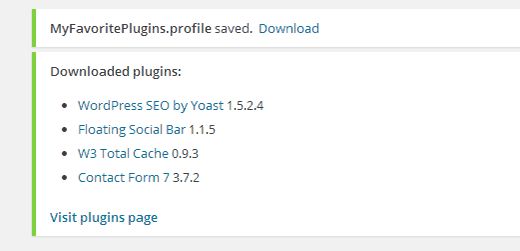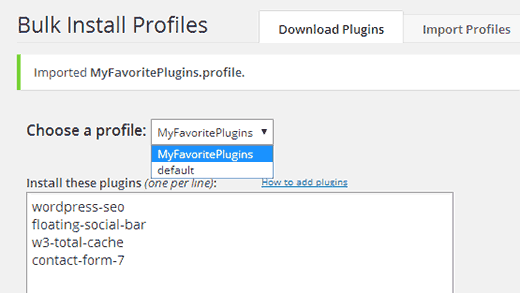Every WordPress user has their favorite plugins which they like to use on all their sites. We have our own set of must use WordPress plugins. In the past, you had to manually install each individual plugin for every site that you setup. In this article, we will show you how to bulk install your favorite WordPress plugins. This will come in handy if you manage multiple WordPress sites and need to setup new WordPress sites regularly.
Video Tutorial