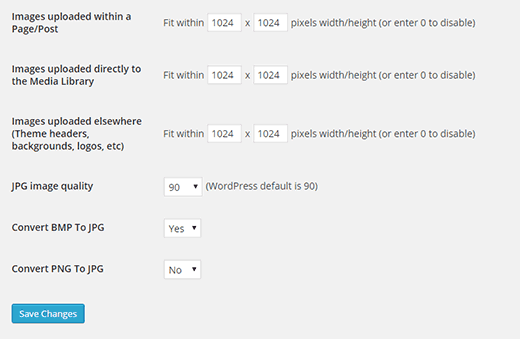How to Bulk Resize Large Images in WordPress
Uploading large images to your site can significantly slow down your site. This is why we recommend users to always save images optimized for the web. However if you run a multi-author site, then it can be difficult to monitor images uploaded by other users. What if we told you that you can automatically resize large images on your WordPress site, even long after they are uploaded? In this article, we will show you how to bulk resize large images in WordPress.
Important: Please backup your WordPress site before bulk resizing images. Once resized, this action cannot be undone.
Video Tutorial