Do you want to change the font size in WordPress posts and pages? There are a few ways to increase or decrease font size and text formatting in WordPress. In this article, we will show you how to easily change the font size in WordPress.
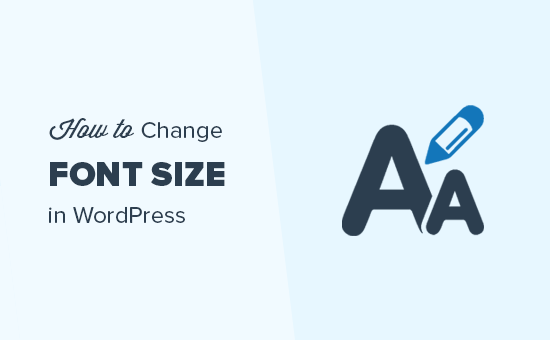
Video Version
If you don’t like the video or need more instructions, then continue reading.
Method 1: Using the Paragraph Headings
Most of the time people want a bigger font size to grab attention of their readers specially for the heading elements. When writing the post content, you can use different heading sizes. In the visual editor mode, you can see all the available items under the tab called “Paragraph” as shown in the screenshot below:

These sizes are controlled by your theme’s stylesheet file (style.css) to make sure that the font size is coherent with everything. In most cases, one of the heading sizes should get the job done.
Using headings in your articles is good for user experience at the same time it also makes your WordPress posts SEO friendly.
Method 2: TinyMCE Advanced Plugin
For this method, we will use a WordPress plugin to get a better control on overall font-sizes and text formatting when writing content.
First thing you need to do is install and activate the TinyMCE advanced plugin. For more details, see our step by step guide on how to install a WordPress plugin.
Upon activation, simply go to Settings » TinyMCE Advanced to configure the editor settings. On this page you will see the TinyMCE Editor tool bar with buttons. You will also see unused buttons below.

Now all you need to do is drag and drop the font size button from the unused buttons to any row in the toolbar. After that click on Save Changes button.
To see the button in action, create a new post or edit an existing one and you will see the default WordPress visual editor is replaced by the TinyMCE Advanced editor with font-size button.

As you can see in the screenshot above, that you can select any font size you like from the drop down. This gives you more freedom over things because now you can actually have font-size even smaller than the normal body font i.e 8pt or 10pt.
The biggest downside of this method is if you ever change themes, you have to account for all the font size changes you made in individual posts.
Method 3: Change Overall Font Size of Paragraphs Using CSS
If you are unhappy with the font size your theme uses for paragraphs and want to change it, then the best way to do this by using CSS.
You will need to add the following custom CSS to your WordPress theme.
p { font-size:16px; }
Note: This change will affect all paragraphs in your WordPress theme and you will loose your changes when switching themes.
We hope this article helped you learn how to easily change font size in WordPress. You may also want to see our list of the best typography plugins for WordPress to improve your site’s design and readability.
If you liked this article, then please subscribe to our YouTube Channel for WordPress video tutorials. You can also find us on Twitter and Facebook.
