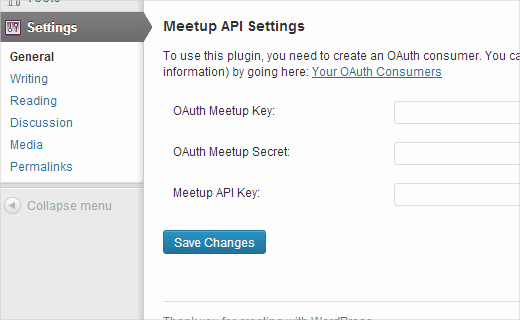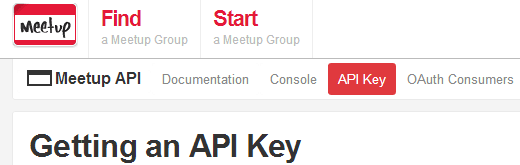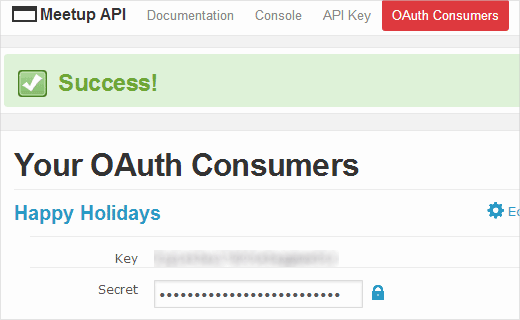WordPress is used by a lot of people to build communities around their websites. These communities use WordPress to publish news, run online forums and organize meetup groups. Meetup.com is a place where like minded people can find and start their own meetup groups. In this article we will show you how to connect WordPress with a Meetup.com group.
Earlier we wrote about Google+ Hangout Events and adding Google Calendar in WordPress. Both are great ways to organize events and allow people to RSVP. However, Meetup.com Groups are online communities built specifically to organize meetups and bring like minded people closer. It has built in social media features which allow you and other group members to spread the word around their social circles easily. If you are running an online community on WordPress, as well as running a Meetup.com group then this is the way to do it. By connecting your site to your group, you will be able to automatically display upcoming events, and allow users to RSVP from your site.
Video Tutorial