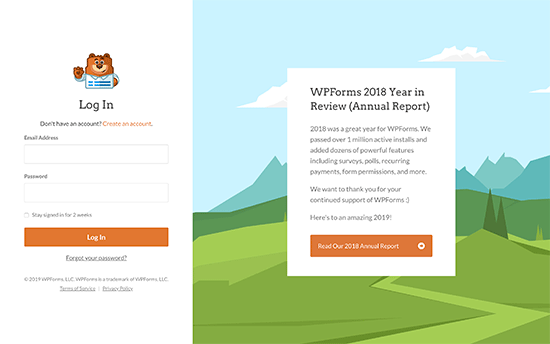How to Create a Custom WordPress Login Page (Ultimate Guide)
Do you want to create a custom WordPress login page for your website?
If you run a WordPress membership site or an online store, then many of your users will often see the login page. Customizing the default WordPress login page allows you to offer a better user experience.
In this ultimate guide, we will show you different ways to create a custom WordPress login page. You can also use this tutorial for creating a custom WooCommerce login page as well.
Why Create a Custom WordPress Login Page?
WordPress comes with a powerful user management system. This allows users to create accounts on eCommerce stores, membership websites, or on a blog.
By default, the login page shows the WordPress branding and logo. This is fine if you are running a small blog, or you are the only person with admin access.
However, if your website allows users to register and login, then a custom login page offers a better user experience.
Using your own logo and design makes your users feel at home. Whereas redirecting them to the default WordPress login screen which looks nothing like your website may look suspicious to your users.
Lastly, the default login screen does not contain anything but the login form. By creating a custom login page you can utilize it to promote other pages or special promotions.
That being said, let’s take a look at some examples of custom WordPress login page designs.
WordPress Login Page Design Examples
Website owners can customize the WordPress login page using different styles and techniques.
Some create a custom login page that uses their website’s theme and colors. Others, modify the default login page by adding a custom background, colors, and their own logo to it.
1. WPForms
WPForms is the best WordPress contact form plugin on the market. Coincidentally, their plugin also includes an add-on to create beautiful WordPress login and registration forms, which we will show you later in this article.
Their custom login page uses a two column layout. The left column contains the login form and the right column is used to highlight promotions and other call-to-actions. In the example above, they’re using the login page to share their annual report. It uses custom branding, background illustration, and brand colors to create a unique login experience.