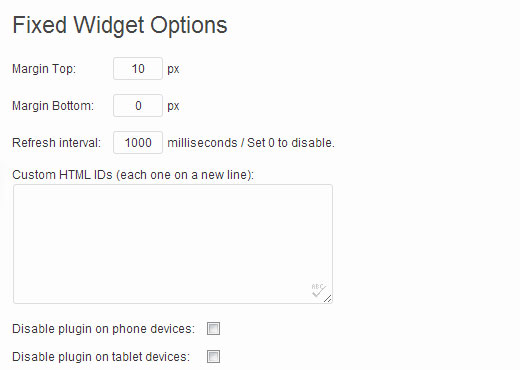How to Create a “Sticky” Floating Sidebar Widget in WordPress
Floating elements that sticks to your screen as you scroll tend to have a higher click through and conversion rate than static objects. This is why many websites make use of floating elements through out their website. We have seen elements like header bar, footer bar, sidebar widget with newsletter optin, etc. In the past we showed you how to create a sticky floating footer bar in WordPress like we are using on WPBeginner. In this article, we will show you how to create a sticky floating sidebar widget in WordPress, so you can make your email newsletter stand out even more.
Note: This works for all type of sidebar widgets, not just your email optins. You can use it for product promotions, popular posts, flickr photos, google calendar, and basically anything else that you like.

Video Tutorial