How to Create a Subscription Box Service in WordPress
Recently, one of our readers asked if it was possible to create a subscription box service in WordPress?
Subscription boxes are a popular way of selling physical goods that can be delivered on a regular basis. They work especially well in niche markets.
In this article, we’ll show you how to create a subscription box service in WordPress.


What Is a Subscription Box Service?
A subscription box service is a smart way to bring in regular revenue from your online store with recurring deliveries of physical products.
Subscription boxes are more than just a delivery service. They offer a personalized experience of curated products that bring real value to your customers, such as variety, convenience, and saving money. They work well in niche markets and for boutique products.
For example, HelloFresh is a subscription box service where you can sign up to have meal ingredients delivered to your door every week. Other examples are the Dollar Shave Club and Bean Box, which offer grooming and coffee products in subscription boxes.


Subscription boxes are an effective way to make recurring revenue. They usually have a higher profit margin, and over 2/3s of consumers in the United States have tried them. The market seems to double each year.
With that said, let’s take a look at how to create a subscription box service using WordPress.
What Do You Need to Start a Subscription Box Business?
Starting a subscription box company is easier than you might think. You’ll need the following things:
- A theme and target audience for your subscription box
- A domain name (like wpbeginner.com)
- A WordPress hosting plan to store your files and website data
- Ecommerce and subscription box plugins to create and manage your products and subscriptions
- An hour or two to set it all up.
That’s it!
We’ll walk you through every step of the process in this guide. If you get stuck or have any questions, just leave a comment below or see our guide on how to get WordPress support.
Let’s get started.
Step 1: Set Up Your WordPress Website
The best website builder platform to set up and manage your subscription box business is WordPress, because it’s free and gives you maximum control over your site. This is why over 43% of all websites on the internet use WordPress.
Often beginners make the mistake of choosing the wrong type of WordPress. There are actually two different types, which can be confusing.
You don’t want WordPress.com, which is a hosting service that can get expensive and limits the features you have access to.
The one we recommend is WordPress.org, also called self-hosted WordPress. It’s a completely free software that you install on your own hosting and domain. Don’t worry, that’s easier than it sounds.
To get started, you’ll need to get web hosting.
Normally, web hosting costs $7.99 per month, a domain name starts at $14.99 per year, and an SSL certificate costs around $69.99 per year.
This can be a big investment when you’re just starting out.
Luckily, Bluehost has agreed to offer our readers a big 60% discount on web hosting, plus a free domain name and SSL certificate.


Basically, you can get started for as low as $2.75 per month.
Simply click on the Bluehost button below, and the discount will automatically be applied.
After you get your hosting account, see our guide on how to create a WordPress website for step by step instructions.
Step 2: Create a Subscription Box Service in WordPress
After your WordPress site is set up, there are a few plugins you’ll need to install to create the subscription box service:
- WooCommerce, the world’s most popular eCommerce plugin
- WooCommerce Subscriptions, a WooCommerce extension for all kinds of paid subscriptions
- Subscription Box for WooCommerce, an addon for the Subscriptions extension that lets your customers create their own boxes.
We will walk you through everything, step by step.
If you don’t have an online store yet, then we have a step by step guide on how to start your online store. This will walk you through the first part, installing WooCommerce.
Next, you need to install and activate the WooCommerce Subscriptions extension. For more details, see our step by step guide on how to install a WordPress plugin.


After installing the WooCommerce Subscriptions plugin, you need to install and activate the Subscription Box for WooCommerce extension.
This extension adds features that make it easy to create a subscription box service, such as allowing your customers to create their own boxes and change their box plan.


After you setup these plugins, you will also need to ensure that you have chosen a website template (also known as a theme). There are dozens of pre-made WooCommerce themes that you can pick from.
Alternatively, if you’re looking to make a custom website design for your store, then you need to use a drag & drop builder like SeedProd. It lets you create completely custom WordPress themes without any code.
Step 3: Add Subscription Box Products
Once your website is setup, the first thing you need to do is add a subscription box product to sell in your online store.
You’ll need to select Products » Add New from your admin menu and type a name for the subscription box.


You should also fill in the normal WooCommerce product settings, such as a description, image, price, and shipping information.
Next, you need to configure the settings for your subscription box. You should scroll down to the ‘Product data’ section and select ‘Box Product’ from the drop down menu.


This will add a new tab to the side menu where you can build a box.
You need to click on the new ‘Build a Box’ tab so you can configure the settings for your subscription box and what it will contain.

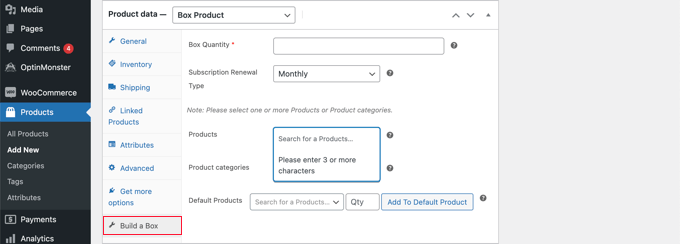
First, you need to type a number in the ‘Box Quantity’ field. This is the number of items your customers can place in the box. After that, you need to select how often the items will be delivered, such as daily, weekly, monthly, or yearly.
Next, you need to choose a list of products that your customers can select when creating a custom box on your WordPress site. You can select those products individually in the ‘Products’ field, or simply add an entire product category, such as ‘Coffee’ or ‘Fruit’ in the ‘Product categories’ field.


You might like to choose products that have a similar price and weight. This will keep the total cost and weight of the box consistent, which will help when deciding how much to charge for the subscription box and for shipping.
Not everyone will want to take the time to choose products one by one. You can also create a standard box by selecting products in the ‘Default Products’ field.


To add items to the standard box, you need to search for the product you wish to add, type a quantity, then click the ‘Add To Default Product’ button. Simply repeat these steps until your subscription box is complete.
When you’re finished, don’t forget to click the ‘Publish’ button on the right of the screen to add the subscription box to your WooCommerce store.
If you’d like to add more than one subscription box, then simply repeat these steps.
Step 4: Display Subscription Boxes on Your Online Store
Next, you need to display your subscription boxes in your WooCommerce store.
Head over to Pages » Add New on your dashboard to create a new page. Give the page an engaging title, such as ‘Create a Subscription Box’ or ‘Build Your Own Bundle’.
Next, use the Columns block to add enough columns to display your subscription boxes.


For each column, you’ll need to click the ‘+’ button and add a ‘Build a Box’ block.
Using the Block pane on the left, you can choose the subscription box you wish to display from the ‘Selected Box’ drop down menu.


You can also type the other text that will be displayed, including the box heading and name, subscription label, and button label.
Once you’ve added all your subscription boxes, you’ll need to click the ‘Publish’ button at the top of the page to display them on your website.
When a customer clicks on a subscription box, they will be taken to the shop page for that box. Here they will see the list of products that you made available for this subscription box.
They can add individual products to the box by clicking the ‘Add to Box’ button under the product. They can also select how many of those products will be added.

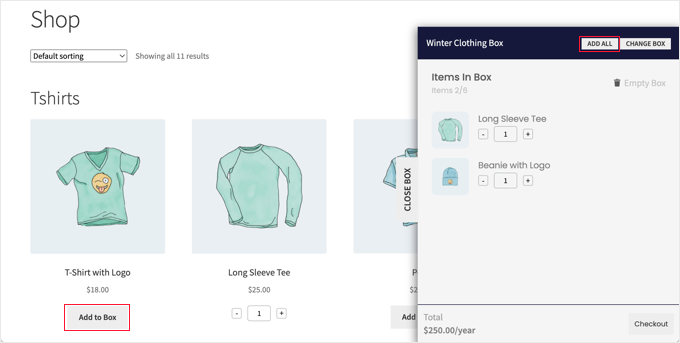
Alternatively, they can click the ‘Add All’ button to create a standard box. Once they do that, all the default products will be added to the box.
Once the customer is happy with the box contents, they can check out.
We hope this tutorial helped you learn how to create a subscription box service in WordPress.
You may also want to learn how to create a WooCommerce popup to increase sales, or check out our expert pick of the best WooCommerce plugins.
If you liked this article, then please subscribe to our YouTube Channel for WordPress video tutorials. You can also find us on Twitter and Facebook.
