How to Create a Video Slider in WordPress
Have you seen popular sites using videos in their slider? Do you want to add a video slider in WordPress? In this article, we will show you how to easily create a video slider in WordPress.

Why Use Soliloquy to Create Video Slides in WordPress?
Soliloquy is the best WordPress slider plugin. While most WordPress slider plugins slow down your website, Soliloquy is super fast and reduces your page load time.
It is mobile responsive, so you can use it to create slides that work on every device and screen size.
Last but not least, it allows for multiple slide types, so you can add videos, images, and content as well.
Adding Video Slides to Your WordPress Site
First thing you need to do is install and activate Soliloquy plugin. Upon activation, simply go to Soliloquy » Add New.
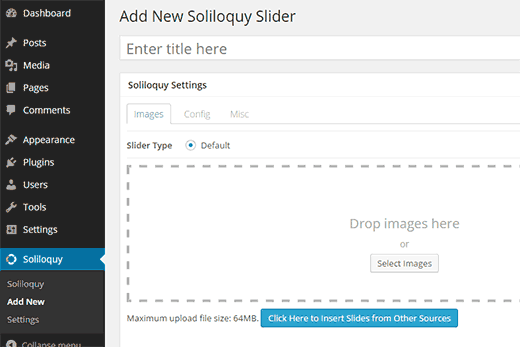
Next, click on the button that says ‘Click Here to Insert Slides from Other Sources’.
A pop-up window will appear where you need to click on the Video Slides tab and then click on ‘Add Video Slide’ button.

You will be asked to provide a title for your video and enter the video URL. Soliloquy supports YouTube, Vimeo, and Wistia.
You will also need to provide a placeholder image for the video. This image will be used when the video is not playing. This helps speed up your site because the video only loads when the user clicks on it.
Next, you also have the option to provide a caption for the video.
If you want to add another video slide, then click on the Add video button. Once you are done adding video slides simply click on add slides button.
Your video slides will appear on the new slide screen like this:
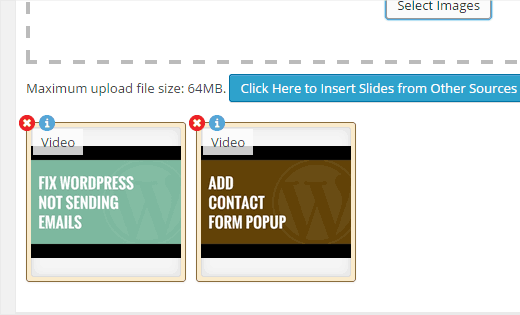
You can click on the info icon on each slide to change each slide settings such as placeholder image, title, description, etc.
Once you are ready, click on the Publish button, so you can embed it on your site.
To embed your slider simply create or edit a post / page where you want to display the slider. You will see a Soliloquy button above the post editor.

Clicking on the button will bring up a popup where you can select your slider and insert it into your post.
That’s all, you can now preview your post to see your video slides in action.
We hope this article helped you add video slides in WordPress using Soliloquy. You may also want to check out our list of 40 useful tools to manage and grow your WordPress blog.
If you liked this article, then please subscribe to our YouTube Channel for WordPress video tutorials. You can also find us on Twitter and Google+.
