How to Create Beautiful Coming Soon Pages in WordPress with SeedProd
Do you want to create a beautiful coming soon page for your WordPress site? All websites need a pre-launch coming soon page. It allows you to build anticipation, create hype, and spread the word even before the launch of your main website. In this article, we will show you how to quickly and easily create beautiful coming soon pages in WordPress.

Why Create Coming Soon Pages in WordPress?
Coming soon pages are not just a placeholder for your website. They can be an effective lead generation tool for your business even before you launch the site.
Here are a few ways that we have used coming soon pages.
1. Gauge User Interest – If you are unsure about an idea, then coming soon pages can help you asses user interest in the project.
2. Build Hype – Coming Soon pages can also be used to build anticipation and create hype. Give product information and offer users incentives for sharing.
3. Capture Leads – Start building your email list and ask users to follow your social profiles. This allows you to have likes and followers as social proof even before you launch the site.
To create a coming soon page in WordPress, you would need to get the best WordPress hosting and install WordPress.
For more detailed instructions, you can also follow our step by step guide on how to start a WordPress blog.
Example of what we will Create


How to Create a Beautiful Coming Soon Page
First, you need to install and activate the SeedProd plugin. For more details, see our step by step guide on how to install a WordPress plugin.
SeedProd is a paid WordPress plugin. Pricing starts from $29 for a single site license with 1 year of support.
Upon activation, you need to visit Settings » Coming Soon Pro page to setup your coming soon page.

First you need to click on the ‘Enable Coming Soon Mode’ and click on ‘Save all changes’ button.
From now on, logged out users and search engines will be redirected to you coming soon page. You will still be able to see your site when logged in.
Next, you need to click on ‘Edit Coming Soon/Maintenance Page’ button. This will open the SeedProd theme customizer.

You will see a list of beautiful coming soon page templates to choose from. Each of these themes is fully customizable. You need to select a theme that best meets your needs.
Selecting a theme will open it in the customizer with a live preview.

You will see a list of options in the left panel. Clicking on an option will expand it to reveal its settings. Any changes you make will instantly appear in the live preview.
You can also switch between mobile and desktop view. After making your changes, you need to click on the save button to store your settings.
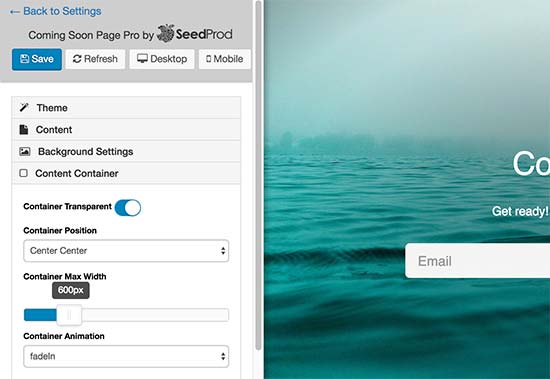
Using the customizer, you can add your own logo, background, change content, add email subscription form, social sharing buttons, countdown timer, progress bar, etc.
Each option is well thought out and quite easy to setup.
Next, we will connect the coming soons page to your email marketing service, so you can start building your email list.
First you will click on the ‘Email Form Settings’ from the left panel to expand it. After that, you need to select your email service provider under ‘Save Subscribers To’ option.
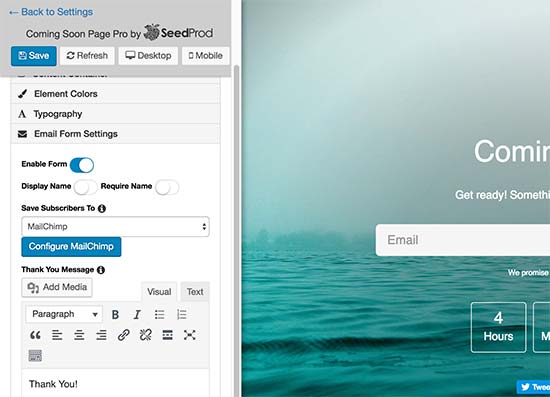
For the sake of this article, we are showing you how to connect MailChimp. You will need to choose your own email service.
Next you need to click on the ‘Configure’ button to continue. This will take you to the settings page for your email service provider.
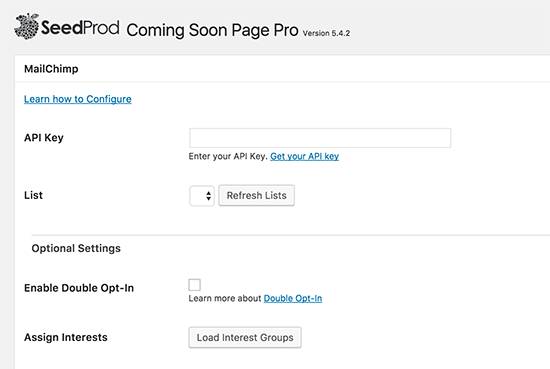
You will need to enter the API key, which you can get from MailChimp website. After that you need to select the email list and review rest of the settings.
Don’t forget to click on the ‘Save and continue editing’ button when you are finished.
This will bring you back to the theme customizer. You can continue editing your email form or click on the save button to store your changes.
Your coming soon page will now start collecting email addresses and add them to your email list.
Adding a Maintenance Mode Page
Some site owners may want to display a maintenance mode page instead of a coming soon page. A maintenance mode page is helpful if your site is undergoing maintenance, and you want to let your users know that you will be back soon.
SeedProd’s Coming Soon Pro plugin also lets you create beautiful maintenance pages in WordPress.
First you need to visit Settings » Coming Soon Pro page and select ‘Enable Maintenance Mode’ option.

Don’t forget to click on the ‘Save All Changes’ button to enable maintenance mode.
From now on, you will see your regular site when logged in. Logged out users and search engines will be redirected to your maintenance mode page.
Next, you need to click on ‘Edit Coming Soon/Maintenance Page’ button. This will open the SeedProd theme customizer where you can select a theme and edit it to be displayed as your maintenance mode page.
Advanced Settings for Coming Soon Pages
SeedProd’s Coming Soon pro is a powerful plugin with several advanced options.
You can add custom site title and meta description for your coming soon page. This allows your site to be indexed using the same title and description that you will use on your live site.
You can also include and exclude URLs manually. This feature allows you to set up a coming soon page on homepage, and allow your blog or contact form pages to be excluded.
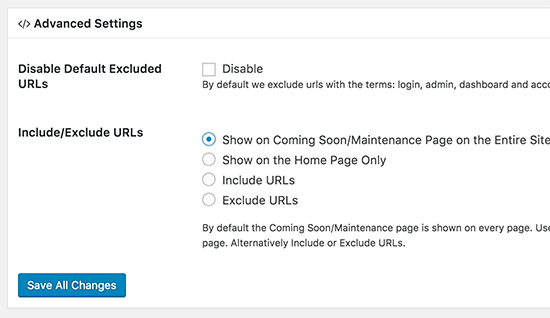
If you are working on a client site, then you can give them a secret URL where they can see the live site.

We hope this article helped you learn how to create beautiful coming soon pages in WordPress. You may also want to see our ultimate guide on how to boost WordPress speed and performance.
If you liked this article, then please subscribe to our YouTube Channel for WordPress video tutorials. You can also find us on Twitter and Facebook.
