How to Create Your Own Customized Short URL for Your Blog
Do you want to use branded short URLs for your blog? We use wpbeg.in to create our own branded custom short URLs. These short URLs are easy to remember and strengthen your brand recognition among users. In this article, we will show you how to easily create your own customized short URLs for your blog.

Why Use a Branded Customized Short URL in WordPress?
You may have noticed how popular websites like The New York Times, Twitter, Facebook, TechCrunch use branded short URLs on social media.
The New York times uses nyti.ms, TechCrunch uses tcrn.ch, and WPBeginner uses wpbeg.in domain name for shorter customized URLs.

These branded domain names are called domain hacks. They are created by combining the brand name and a domain TLD to cleverly spell a brand name.
Since most websites use .com as their primary domain, this is a good way to create a short url for your WordPress site. See our tips on picking the best domain for your blog.
Using your own customized short URL improves brand recognition among your users. It also allows you to create shorter URLs for easy sharing on social platforms. Most importantly, you can easily track these URLs to see how many clicks you got when you shared a URL.
Having said that, let’s see how to create your own branded customized short urls in WordPress.
Step 1: Buy a Short URL or Short Domain Name
Most of us do not have a short URL as our primary domain name. This means you will need to register a new domain name that is much shorter than your current domain.
For example, when choosing a branded shorter domain for WPBeginner.com we registered WPBeg.in. This made our short URL 6 characters shorter than our primary domain.
There are many free domain name generators that allow you to automatically generate domain name suggestions. See our list of 14 best free domain name generators.
Domainr is the one that specializes in helping you find short domains.
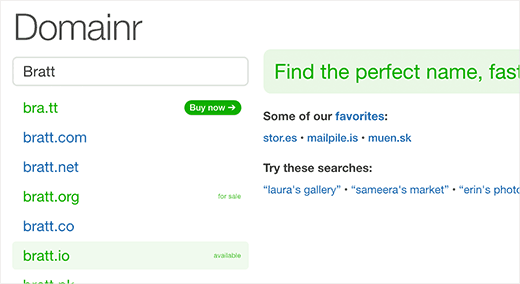
Try different combinations and explore creative ways to spell your brand name.
Once you have found a domain name that meets your needs and is available, you can register it on GoDaddy or Namecheap.
The cost of domain name registration depends on which TLD you select. Country specific TLDs cost a little more than some other new TLDs.
Once you have registered your domain name, you will be able to manage it from your domain registrar’s control panel.
Step 2: Setup Your Custom Domain in Bitly
Bitly is a popular URL shortner service that allows you to manage and track links. We use it to shorten our WordPress URLs and manage them.
First you will need to create a Bitly account and then click on account settings.

On the settings menu you need to select Advanced Settings » Branded Short Domains and then add your custom short domain.

You will see instructions on how to setup your DNS A records and point them to Bitly servers. Below that you can just add your branded domain name.
Now before you can click verify, you need to set up DNS records.
Step 3: Set DNS A Record to Point to Bit.ly
Go to the domain management area of on your domain registrar’s website and look for DNS records. If you took our advice and registered your domain with GoDaddy, then you will find it under Domains.
Add the IP Addresses you copied from Bitly website as A records under DNS.

If you are using a subdomain for example on.wsj.com, then you need to set a CNAME record and point it to cname.bitly.com
After adding DNS records you can return to Bitly website and click on the verify button. If you see an error, then wait couple of hours and then try again.
Step 4: Set up Short URL on Your WordPress Site
The best part about using Bitly is that you can easily manage, share, and track your short URLs directly from your WordPress site.
First, thing you need to do is install and activate the WP Bitly plugin. For more details, see our step by step guide on how to install a WordPress plugin.
Upon activation, you need to visit Settings » Writing page and scroll down to the ‘WP Bitly Options’ section.

Here you will configure the plugin settings and connect Bitly to your WordPress site.
First you will need to provide an access token. You can find it by visiting your Bitly account and clicking on Settings » Advanced Settings. At the bottom of the menu, you will see a link to OAuth apps.

This will take you to a new page where you need to provide your Bitly password and then click on the Generate button.
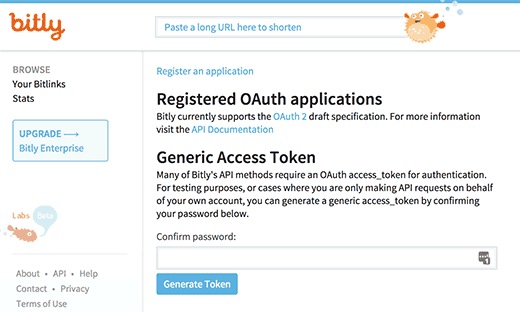
Bitly will now generate an access token for you. You need to copy and paste it into the plugin’s settings page on your WordPress site.
Don’t forget to click on the save changes button to store your settings.
The plugin will now start generating your custom branded short URLs. You can see them by visiting your Bitly dashboard.
WP-Bitly plugin will also show you BitLy stats for each post. You can see those stats by editing a post and look for WP Bitly metabox.
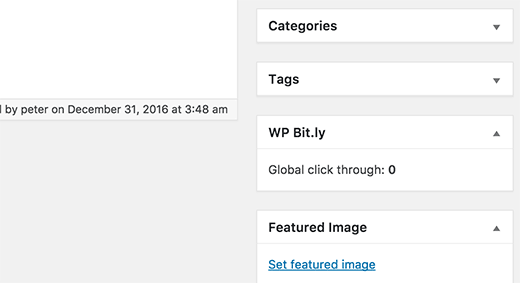
This will allow you to track how many times your short URL for this post has been clicked and from which websites.
That’s all, we hope this article helped you learn how to create your own customized short URLs in WordPress. You may also want to see our list of 21 best social media monitoring tools for WordPress.
If you liked this article, then please subscribe to our YouTube Channel for WordPress video tutorials. You can also find us on Twitter and Facebook.
