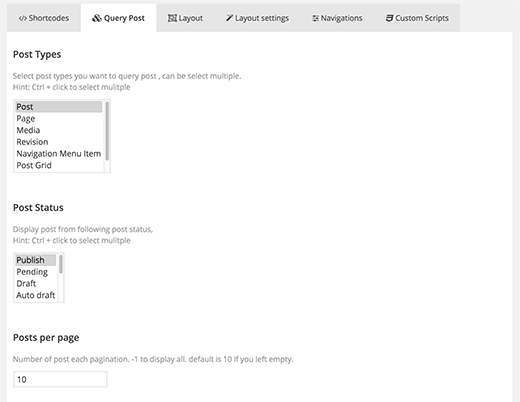How to Display Your WordPress Posts in a Grid Layout
Do you want to display WordPress posts in a grid layout? Most WordPress themes do not come with a grid layout display for your posts. In this article, we will show you how to display your WordPress posts in a grid layout on any theme without writing a single line of code.
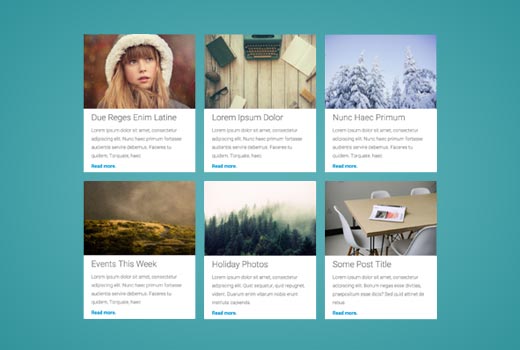
When Do You Need a Grid Layout for WordPress?
Traditional vertical layout of displaying posts works well for most websites. However this layout can take up a lot of space specially if you want to display a large number of posts.
If you are using a custom homepage for your WordPress site, then you may want to use a grid based layout to display your recent posts.
It will save space, so that you can add other items on your homepage. It also looks more visually pleasant due to prominently displayed featured images.
WordPress themes designed for magazine or photography websites already use grid based layout to display posts. However, if you are using a theme that doesn’t support it, then you will need to create your own template for that. This would require you to learn PHP, HTML, CSS, etc.
Let’s see how you can show WordPress posts in a grid layout on any theme without having to write any code.
Displaying WordPress Posts in a Grid Layout
To make it easy, we have created a video tutorial on how to display your WordPress posts in a grid layout that you can watch below.