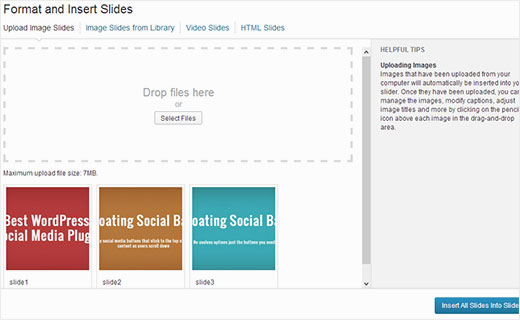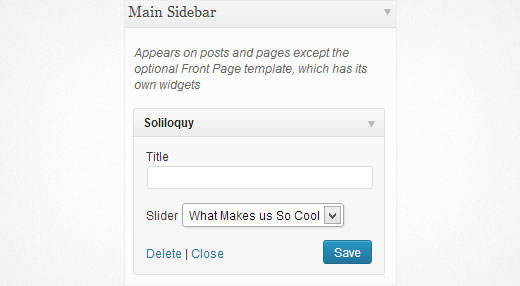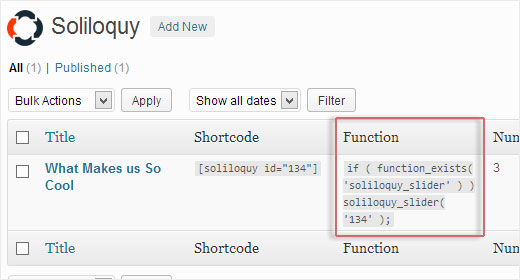Sliders are commonly used on the front page of business or portfolio websites. There are hundreds of WordPress slider plugins out there, each one with its own features. However, we have heard from our users that most slider plugins are just too complicated for them. In this article we will show you how to easily add a WordPress slider on your site with Soliloquy. The goal here is to find the best WordPress slider plugin that is easy to use, works with all themes, and is responsive meaning it fits all screens (smartphones, desktop, and tablets).
Why Use Soliloquy as Your WordPress Slider?
Soliloquy is a robust responsive WordPress slider plugin rich in features, and it is fairly easy to manage. Here are some of the things that we like about Soliloquy over other plugins:
- Soliloquy adheres to WordPress coding standards and best practices.
- It uses a custom post type to handle sliders which makes it easier to import/export sliders with any WordPress Backup solution.
- It is 100% translation ready which is great for international audiences.
- It is SEO friendly. You can add meta data, titles, alt text and captions to each slide.
- Ajax powered drag-drop slide sorting makes it very easy to use.
- Responsive WordPress slider with touch swipe support for touch-enabled devices such as smartphones and tablets.
- Developer friendly with great documentation and 50+ hooks and filters. You can easily white-label it if needed.
Aside from all the features, Soliloquy is pretty affordable compared to other slider plugins. Base option is only $19. WPBeginner users get an exclusive 25% discount by using the Soliloquy coupon which makes the deal even better. Use code: WPBEGINNER.
Video Tutorial