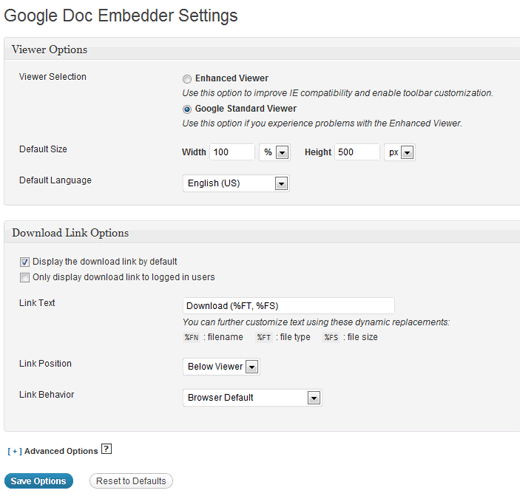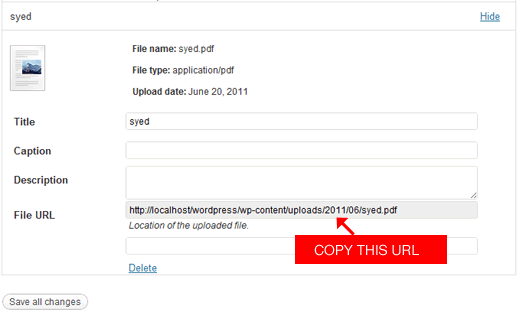One of our users asked us how they can embed PDFs in their WordPress blog and make it available for others to download as well. In this article, we will show you how you can embed PDFs, Microsoft Word Documents, PowerPoint slides, Excel Spreadsheets, and other elements in your WordPress blog by using a plugin called Google Doc Embedder. Don’t let the name fool you. It does not require you to have a Google Docs account. It simply uses the Google Docs viewer to display all of those files on your blog.
Video Tutorial