How to Embed TikTok Videos in WordPress
Do you want to easily embed TikTok videos on your WordPress website?
By default, WordPress makes it super easy to embed a TikTok video inside your posts and pages. However, it doesn’t automatically display your latest TikToks.
In this article, we’ll show you how to easily embed TikTok videos in WordPress and show your recent TikTok videos automatically.
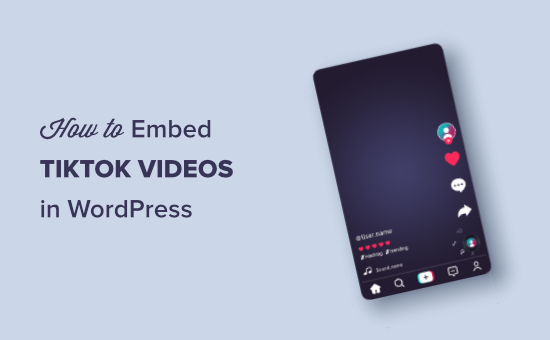
Embed TikTok Videos in WordPress without Plugin
This method is the easiest way to embed any TikTok video on your WordPress site. All you need to do is simply copy and paste the URL into your WordPress post or page.
First, you need to copy the URL of the TikTok video you want to embed by visiting it in your browser.
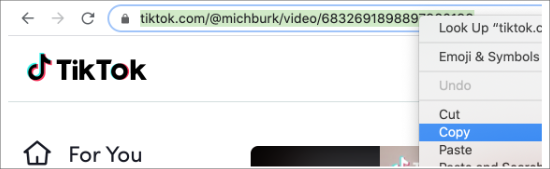
Next, you need to edit the post or page where you want to display the TikTok video. On the post edit screen, simply paste the URL in the content area.
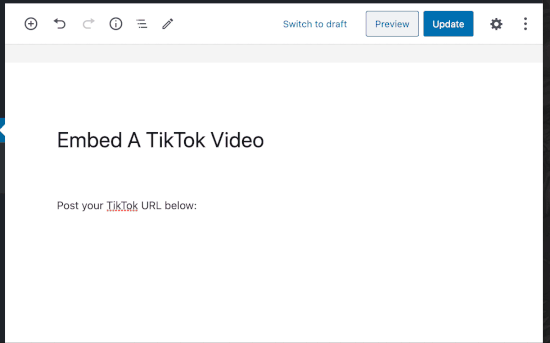
As soon as you paste the TikTok link, WordPress will automatically load a preview of it in the post editor. You can now save your post or page and visit it to see your TikTok video in action.
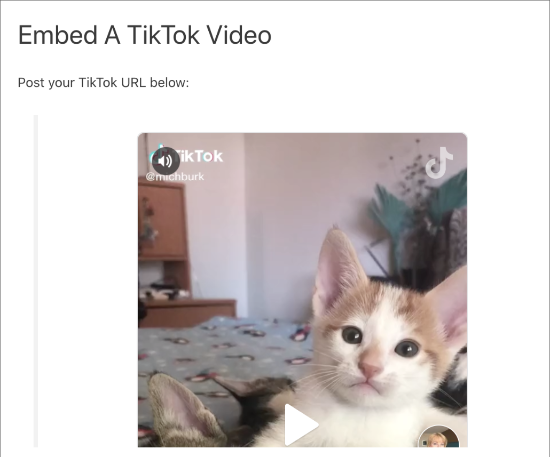
You can also accomplish the same thing by using the TikTok block. On the post edit screen, click on the (+) to add a new block and then search for ‘TikTok.’
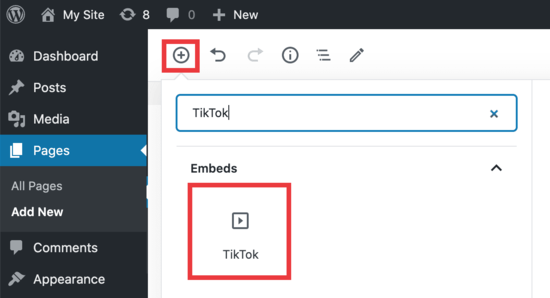
Next, insert the block in post editor and then paste the TikTok video URL into the block settings. WordPress will automatically load a preview of the video.
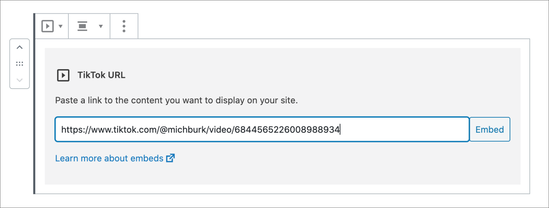
You can also insert TikTok videos into your WordPress site’s sidebar by using WordPress widgets.
Simply go to the Appearance » Widgets page and add the ‘Text’ widget into your sidebar.
After that, go ahead and paste the TikTok video URL into the text area. WordPress will now automatically display a preview of the TikTok video in the widget area.

Don’t forget to click on the Save button to store your widget settings.
While this method allows you to easily embed TikTok videos in WordPress, it doesn’t automatically display your latest TikTok videos. For that, you’ll need a plugin.
Embed Latest TikTok Videos Feed in WordPress
If you wanted to display your latest TikTok videos automatically on your WordPress blog, then you will need to use a TikTok plugin.
First, you’ll need to install and activate the QuadLayers TikTok Feed plugin. If you’re not sure how to do this, check out our guide on how to install a WordPress plugin.
Next, go to TikTok Feed » Feeds page. Here you’ll see the plugin has already added a demo TikTok feed using the WordPress hashtag. You need to click on the ‘+Feed’ button to add your own TikTok feed.
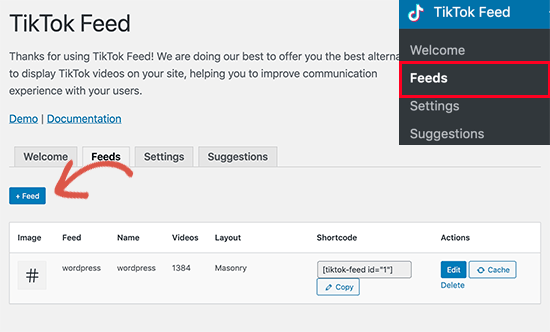
This will bring up a popup where you can create a TikTok video feed by using a HashTag or entering a TikTok username.
You can also choose to display the videos in the Masonry style, which will show the videos in portrait mode. Alternatively you can choose the Gallery style, which displays the videos as square thumbnails.

We’ve set the options to display videos from a hashtag, which means any video with the #WordPress hashtag will show up in our feed.
And we chose the Gallery with a limit of 9 videos and 3 columns, so it shows up in a streamlined format on our page.
Once you’ve customized the settings to your liking, click save and then you’ll see the new feed with a shortcode ready for you to use.
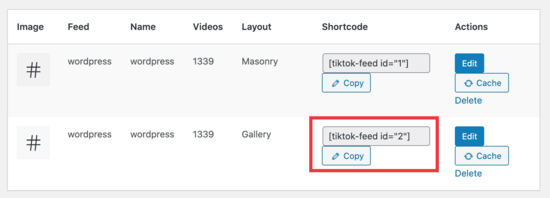
Now you’ll want to copy that shortcode and paste it into a page or post. Simply head back to the page you want to insert your TikTok gallery into.
In the content editor, click on the (+) icon, search for ‘shortcode’, and select the shortcode widget.
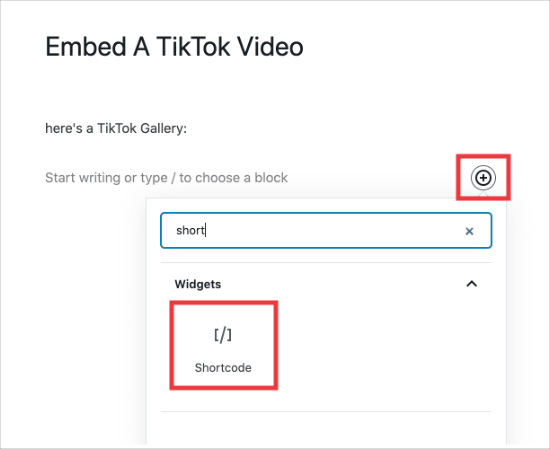
From there, paste your shortcode into your post and then save your page.

When you view your page, you’ll see that your gallery is embedded along with a ‘View on TikTok’ button that takes the user to the #WordPress tag feed on TikTok.com.
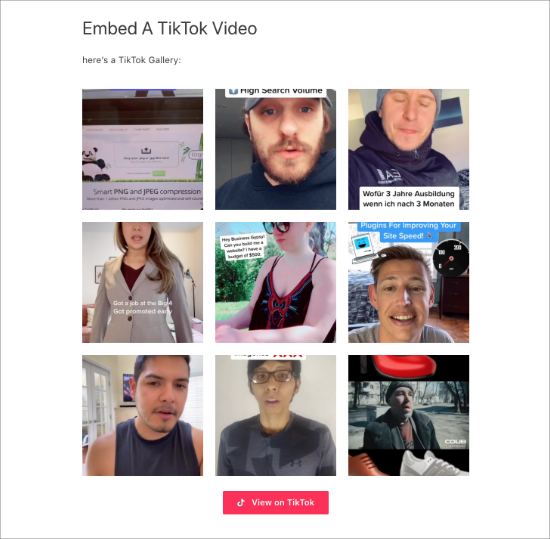
When you go back and edit your feed, you can select the ‘Button’ tab on the left and uncheck the box next to the ‘TikTok button’ field to remove the button.

You also have the option to enable or disable the Popup options when someone clicks on a thumbnail in your gallery.
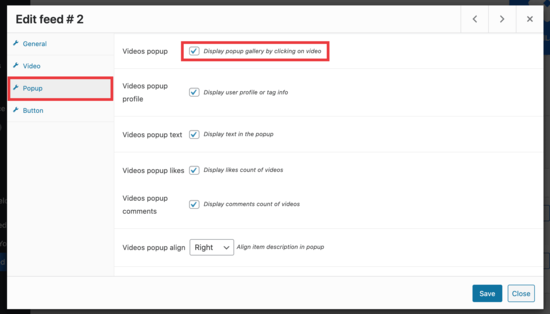
If you leave this option checked, any time someone clicks on a video, it displays a popup of the video instead of opening up the video in a new link, taking your reader away from your site.

On the video tab, you have the option to customize your feed by removing the video controls, preventing autoplay when clicked, increasing the space between videos, and more.
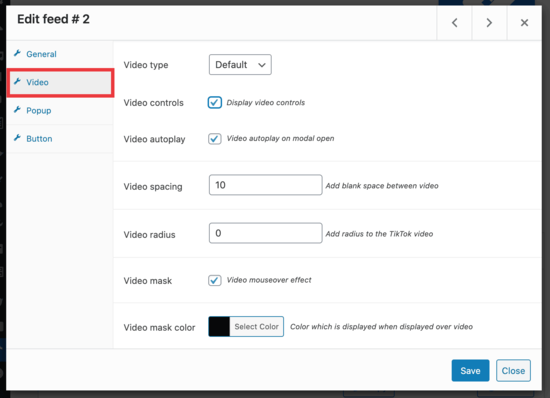
Lastly, you can also embed this shortcode into your sidebar to display your TikTok feed using a widget.
To do this, head over to the Appearance » Widgets page and add the ‘Text’ widget into your sidebar.
Now go ahead and paste the TikTok feed shortcode into the text area widget settings. Don’t forget to click on the Save button to store your changes.
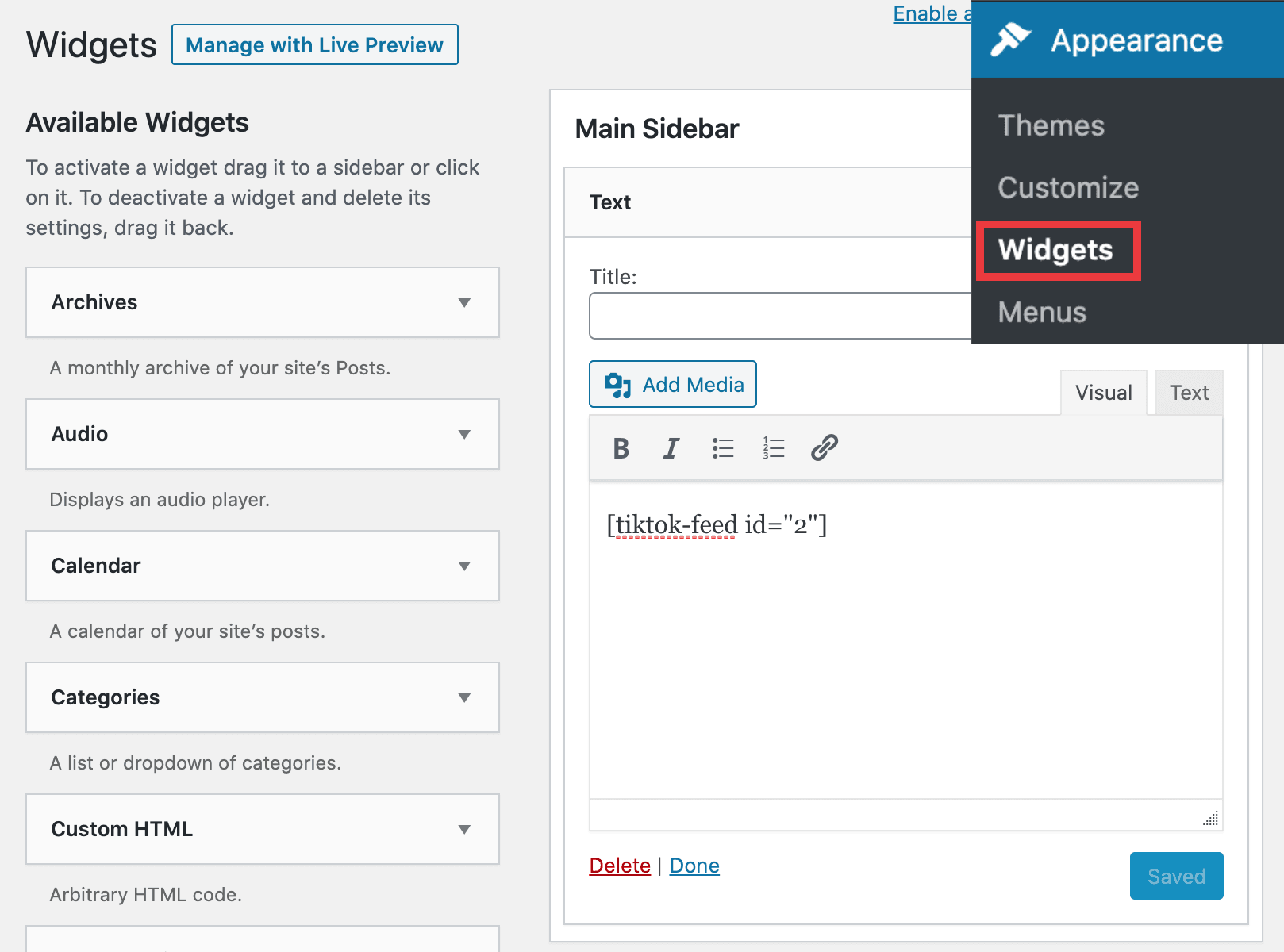
You can now visit your website to see it in action. Here’s how the TikTok feed looks on our demo site’s sidebar.
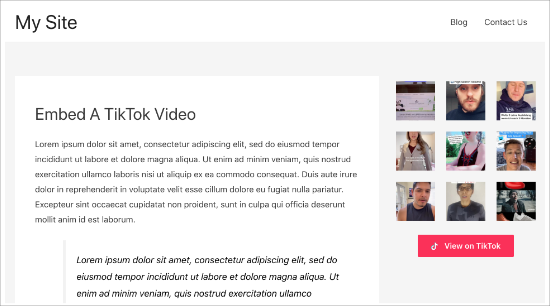
We hope this article helped you learn how to embed TikTok videos in WordPress. You might also want to check out how to create a custom Instagram photo feed in WordPress, and our comparison of the best WordPress giveaway plugins to grow your followers.
If you liked this article, then please subscribe to our YouTube Channel for WordPress video tutorials. You can also find us on Twitter and Facebook.
