How to Feature a Page in WordPress
Have you seen popular websites featuring specific pages in their sidebars? These static pages are used to display information like an about page, getting started page new readers, an archives page, etc. Recently one of our users asked us if there was a way to feature pages in WordPress. In this article, we will show you how to feature a page in WordPress.
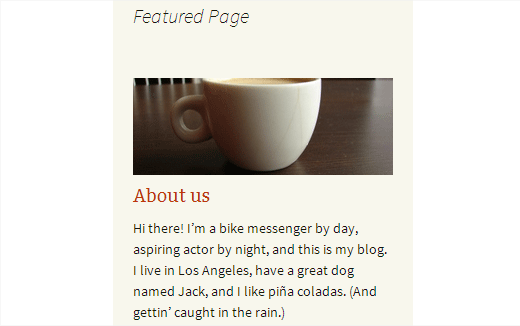
First thing you need to do is install and activate the Feature A Page Widget plugin. Upon activation simply go to Appearance » Widgets where you will notice a new widget called ‘Feature a Page Widget’. Next, drag and drop the widget to a sidebar.

The first option in the widget settings is to choose a widget title. You can leave it blank if you want. Second, you need to select a page you want to feature from the drop down menu.
As soon as you select a page, the widget will show you the page status. It will check for a page thumbnail (featured image) and excerpt.
If your page does not have them, then the widget will highlight them in red color. You can click on the pencil icon which will open the page in the post editor where you can set a thumbnail and excerpt.
If you don’t see the Excerpt meta box when editing the page, then you need to enable it. Click on the Screen Options button on the top right corner of the screen. A fly down menu will appear, and you need to simply check the box next to Excerpt.

Now scroll down to the excerpt meta box which is below the post editor.
Once your page has both the excerpt and thumbnail, you can choose a layout for your widget. Currently, it offers three layout choices. Wrapped image layout will display your page thumbnail wrapped with excerpt. The banner image layout option will display your thumbnail image on top of the excerpt. Lastly, the big image layout option will display a larger version of the image on top of your page excerpt.
After choosing a layout option, you can click on the Save button to store your widget settings.
That’s all, you can now preview your website to see your featured page in WordPress. Remember you can add multiple featured page widgets in your sidebars. You can also show or hide widgets on specific WordPress pages.
We hope this article helped you feature pages in WordPress.
If you liked this article, then please subscribe to our YouTube Channel for WordPress video tutorials. You can also find us on Twitter and Google+.
