All WordPress websites are capable of publishing RSS feeds. WordPress also has built-in support to fetch any RSS feed and display them on your site. You can simply go to Appearance » Widgets and drag the RSS widget to your sidebar, which will allow you to enter any feed URL and display it. But what if you wanted to do more with those feeds? Like creating an aggregation website in your industry or something like Alltop? In this article, we will show you how to fetch feeds in WordPress using WP RSS Aggregator.
First thing you need to do is install and activate the WP RSS Aggregator plugin. The basic plugin is available for free, but you will need to purchase add-ons to take full advantage of this powerful plugin. We will cover these add-ons here and you can decide which ones you need on your website.
After activating the plugin you will notice a new top level menu item in your WordPress admin sidebar, labeled RSS Agregator. To add a new feed, you need to go to RSS Aggregator » Add New.

Simply add a title for the feed, e.g. WPBeginner. After that enter the feed URL, e.g. /feed and a description of the feed (optional). Once you are done, click on the Publish feed button.
That’s all WP RSS Aggregator is now ready to fetch and display the feed you just added. Repeat the process if you want to add more RSS feeds.
To display the feeds on your site, simply add this shortcode in a WordPress post or page:
[wp-rss-aggregator]
You can also use this shortcode in a text widget on your sidebar. If the shortcode does not work in the widget, then you need to add this code in your theme’s functions.php file:
add_filter('widget_text', 'do_shortcode');
How to Display Post Thumbnails and Excerpts with Feeds
To display feed entries with post excerpts and thumbnails, you will need to install and activate the Excerpts & Thumbnails extension for WP RSS Aggregator. It is a paid add-on sold separately.
The add-on works out of the box, so the news feed you have setup earlier will now be able to display thumbnails and excerpts. However, you can configure the settings for thumbnails and excerpts from RSS Aggregator » Settings screen.
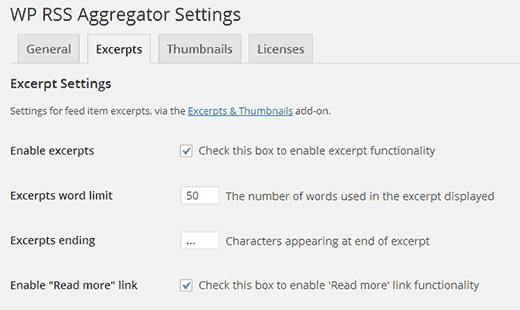
Import Feeds into Posts or Any Custom Post Type
You can also import feeds from your sources as posts or custom post types in your WordPress blog. To do that you will need to install and activate Feed to Post add-on. Upon activation, it will automatically disable Excerpts and Thumbnails add-on due to compatibility issue. Feed to Post add-on will automatically fetch excerpts/content and thumbnails from your feed sources.
To configure the add-on, you need to go to RSS Aggregator » Settings and click on Feed to Post tab. On this screen, you can choose how you would like to import feeds to your site. You can choose post type, post format, categories, and decide how to handle images and other media.

Keyword Filtering Feed Sources
It is also possible to create a feed aggregator based on specific topics and keywords. You can configure WP RSS Aggregator to only fetch feed items that match certain keywords, phrases, or tags. To enable this feature, you will need to install and activate Keyword Filtering addon for WP RSS Aggregator. Upon installation simply go to plugin’s settings page and click on the Keyword Filtering tab. On this screen you can add keywords and tags to filter.

RSS feeds are a powerful tool which can be used to curate and aggregate content for niche audiences and create community websites. We hope that you found this article helpful in adding external feeds to WordPress using WP RSS Aggregator.
If you liked this article, please consider following us on Twitter and subscribing to our YouTube Channel.
