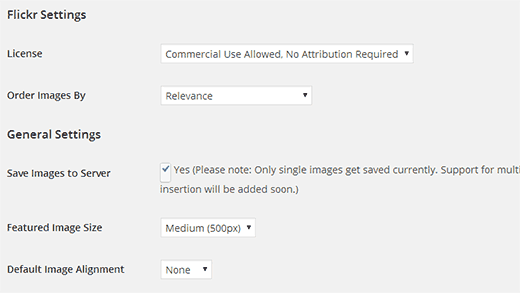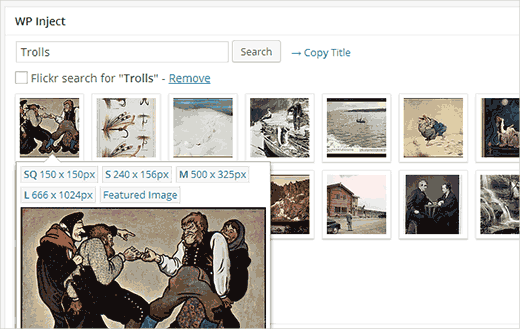Finding images for blog posts is a challenge that every blogger must face. Previously, we shared some of our favorite sources to find royalty free images. One of the sources is creative commons search which uses, Flickr, one of the biggest resource of creative commons licensed images. In this article, we will show you how to find and insert creative commons licensed images in WordPress.
Video Tutorial