How to Get Email Alerts for 404 Errors in WordPress
404 errors are a cause of concern for many WordPress users. Particularly those who have just moved from WordPress.com to self hosted WordPress.org, or from one domain to another. These errors not only affect user experience on your site, they can also affect your site’s performance on search engines. In this article, we will show you how to get email alerts for 404 errors in WordPress.
First thing you need to do is install and activate the 404 t0 301 plugin. Upon activation, you need to go to 404 to 301 » 404 Settings to configure the plugin.
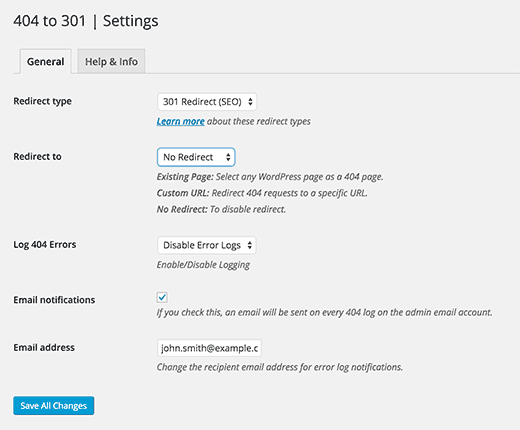
Select 301 Redirect as your redirect type. Select a page or a custom url in the redirect to field. You can also select not to redirect users to any page.
You can enable logging of 404 errors this way you can manually view logs if you need. Below that you need to check the email notifications checkbox and provide your email address. Don’t forget to click on the save changes button to store your settings.
To test the plugin, visit any non-existent page on your site (such as yoursite.com/lala404), and you will get an email notification of the 404 error in your inbox.
Troubleshooting 404 Email Alerts
Most common issue that you would come across when using this plugin is that it may not always deliver emails to your Gmail account. The reason for that is because this plugin uses the same email address in both To and From fields. Since the email is not originating from Gmail servers, Gmail considers this email spoofing and will automatically discard the message.
To solve this issue you can use Gmail SMTP server to send WordPress emails.
Another solution is to create an email account with your own domain name like wordpress@example.com. Most WordPress hosting providers allow you to create unlimited email accounts with your own domain name. Once you have created the email account, you need to find out its SMTP settings. Contact your web host to find out these settings. Bluehost users can find their email settings here.
After that you need to install and activate the WP Mail SMTP plugin and enter your SMTP settings.
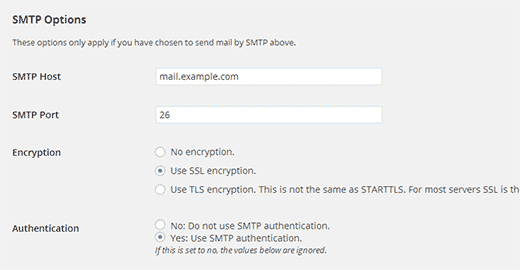
We hope this article helped you set up email alerts for 404 errors on your WordPress site.
If you liked this article, then subscribe to our YouTube Channel for more WordPress video tutorials. You can also join us on Google+ and Twitter.
