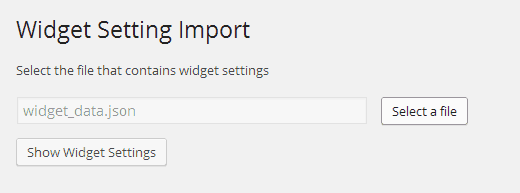Sometimes when moving WordPress sites, you may need to save and reuse widget settings from one WordPress installation to another. If a site has just a few widgets, then you can probably do that manually. However, if there are many widgets in multiple sidebars and widget areas, then you need a better solution. In this article, we will show you how to import/export widget settings in WordPress.
Video Tutorial