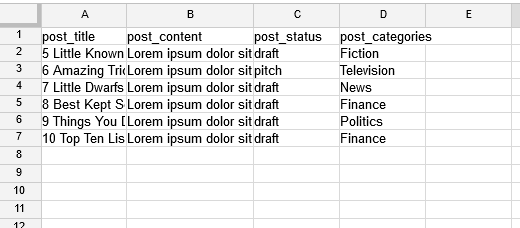How to Import Post Ideas from CSV Spreadsheet in WordPress
Recently, one of our users asked us if there was a way to import post ideas in WordPress from a spreadsheet. We did a quick research, and well of course there is a way. In this article, we will show you how to import post ideas as draft in WordPress.
Many WordPress site owners plan their content strategy in spreadsheets containing post ideas as titles. This is specially common if you’re part of a larger organization or are working with a virtual assistant.
If you plan like we do, then chances are you have quite a few posts in your spreadsheet, and adding them manually will take a lot of time. Well, let’s take a look at how to easily import post ideas from CSV into WordPress.
Video Tutorial