How to Install and Setup Facebook Comments Points WordPress Plugin
You have probably seen many comments plugin for WordPress blogs which convert your comments section to a predefined style. Few days ago, I developed a Facebook style comments plugin for WordPress. This plugin will not only change your current comments section into facebook like comments implementation but also gives you customization handling from admin side. Also, there are 8 pretty themes which you can use for your blog.
Features
Let’s take a look at the features this plugin has to offer:
- AJAX based working
- 8 Pretty Themes (select any which you likes)
- Customize the comments layout (Width, BG Color, Color)
- Ajax Pagination for comments
- Share your comments on Twitter
- View all comments by a user
- Load Comments with effects
- Like and Unlike functionality
- Filter comments by Most Liked and Most Recent tags
- Gravatar Support
- Fully admin side handling
- Easy to Install / Uninstall
- Works with your current comments table
- Language Support
How to Install Facebook Comments Points (FCP) WordPress Plugin
Installation is not different from other plugins. Download Facebook Comments Points (FCP) plugin and upload the folder to wp-content/plugins/ and then you need to activate it. You should see a new menu added under Settings -> Facebook Comments Points (FCP).
After, you have installed and activated the plugin.
How to Setup Facebook Comments Point (FCP) Plugin
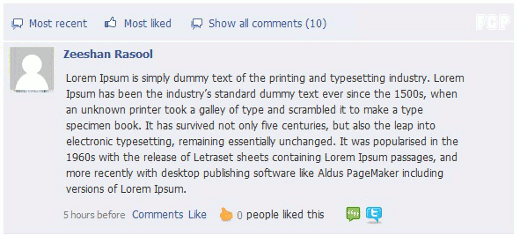
After activating the FCP, your comment section will have a similar skin as facebook comments section. The above screen shot shows you the default theme for FCP. There are 8 different color schemes that comes with FCP so you can choose any one you want for your comments section.
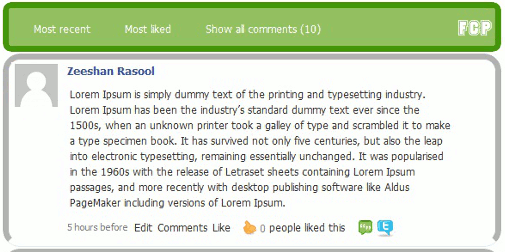
FCP plugin is a light-weight WordPress plugin which does not effect your current comments system. It creates an extra table for tracking IP addresses of those users which like any comment.
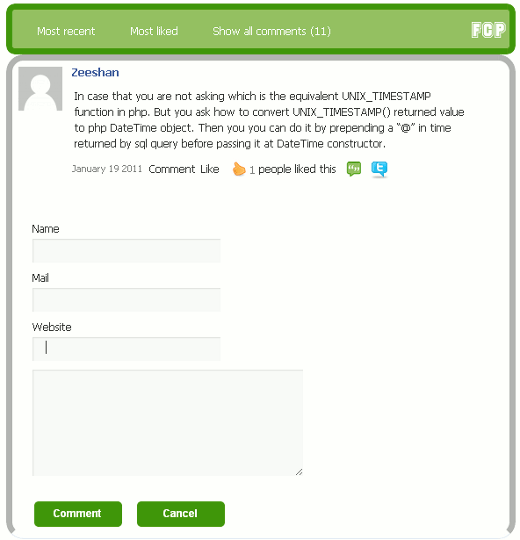
Customize the Comments box
Aside from the pre-existant 8 themes in FCP, you can also customize the comments boxes through them admin side. Admin side handles width of whole comments panel. Default width is 580px but you can set it to any value. Minimum width should be 500px to keep its layout good.

The above screen shot shows you the admin side of FCP. The first option is width for whole comments section. Second is link color option. Action links, such as, Like, Unlike, Comment on the bottom of each comments box.
Third box is for background color of the comments boxes. Right now, these are optional. It means if you want to select any current them, then just select any of them and update it. But in case, you want to add your own selected color then you can use these options from admin side.
You can also control the style of commentator name and text of comments section. Also last box shows the allowed comments per page. By default it is 10 but you can set it to your own value.


Filter Comments with Tags
In header section you can see three links. First is “Most recent” which shows the most recent comments order by date. The second link is “Most Liked” which returns the most liked comments by the users. And last one shows you all comments.
Add/Remove Twitter Button

If you see on comments boxes, you can see two icons on right of the box with Like button. Clicking on first image shows you all comments by this user. Clicking on twitter icon shares your current position over twitter as tweet. If you dont want to include these icons then uncheck these boxed from admin side as shown in above screen shot.
Comments Loading Effects
When you click any of three filter links in the header of comments box, i-e (Most recent, Most Liked, View all Comments) then you can see that the comments is being load with some animation.


Themes Selection
FCP provides 8 themes for your comments section. In admin side you can select any one which you like. When you select a theme and update then your previous customized settings such as comments box color etc WILL BE RESET.



Manual Language Customization
I have added a Language Support box in admin side through which you can change the comments header text. It is not automatic. If you are running your blog on another language, you can simply type the new text in these fields for the headings.

Downloads and Support
You can download this plugin from here..
Also if you have any issue or question please feel free to post here.
Also don’t forget to share this article on Twitter, Facebook using the buttons to your left. We truly appreciate your support.
