How to Integrate Slack With WordPress
Slack is a powerful team communication suite that allows you to be less busy and more efficient. In this article, we will show you how you can integrate Slack with WordPress and directly push notifications from your WordPress site to your Slack channels.

Slack offers real time messaging between teams with the ability to archive and search all messages. It is a great tool for multi-author WordPress sites and remote teams. We’re using Slack for our team communications.
Let’s take a look at how to add automatic WordPress notifications in Slack like the screenshot below.

First thing you need to do is install and activate the Slack plugin. Upon activation, the plugin will add a new menu to your WordPress admin labeled Slack.
You need to visit Slack » Add New to add your first integration.
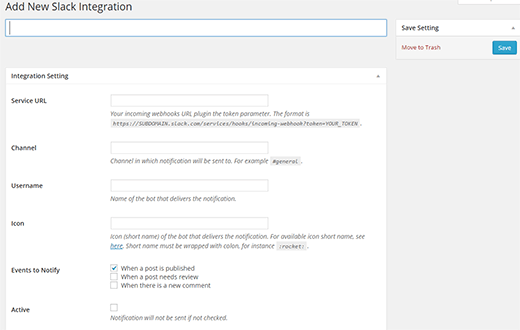
In order to add an integration, you will need an incoming webhook token. You can easily get this by logging in to your Slack account.
Simply click on the arrow next to your company name and select ‘Configure Integrations’.
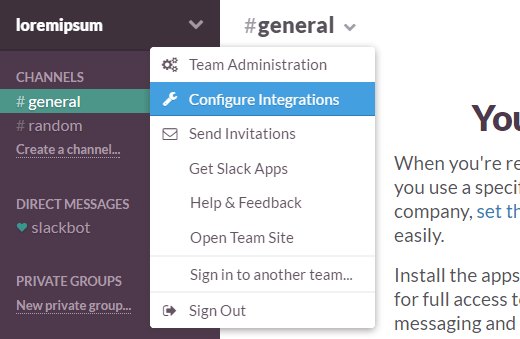
You will now see a list of services that you can integrate with Slack. Scroll down until you find ‘Incoming Webhooks’ and then click on the Add button next to it.

On the incoming webhook setup page, you will find the webhook URL that you need to copy. This URL is your incoming webhook token that you will use with the Slack integration on your WordPress site.
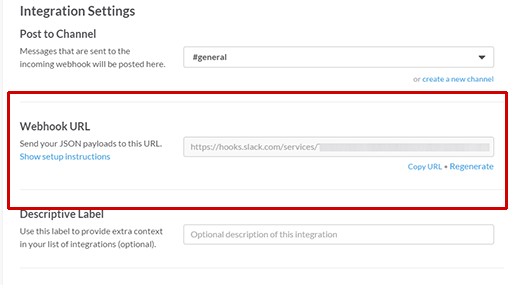
After copying the webhook URL, you can come back to the add new Slack integration page on your WordPress site and paste the URL under the Service URL.
Next, you need to choose a channel name where you want to send notifications, e.g. #general.
Although we’d highly recommend creating custom channel for automated updates such as #stream to keep the #general channel less cluttered.
You will also need to enter a username and select an icon for the bot that delivers the news. This can be anything that you like.
You can find a link to the list of emoji shortnames that you can use, like :rocket:, :sheep:, :monkey:, etc.
The next option is to choose the notifications. By default the plugin can send notifications when a post is published, needs review, or when there is a new comment.
Lastly, you need to check the box next to Active in order to activate your Slack integration.
Once you are done, click on the save button to store your Slack integration.
That’s all, you can now go publish a post or a comment to see a notification in your Slack channel almost instantly.
We hope this article helped you integrate Slack with WordPress. You may also want to check out our list of 40 useful tools to manage and grow your WordPress blog.
If you liked this article, then please subscribe to our YouTube Channel for WordPress video tutorials. You can also find us on Twitter and Google+.
