How to Limit Comment Length in WordPress
WordPress comments encourage discussions around your topic. However you may find that comments below a certain length or above a certain length are not very helpful. In this article, we will show you how to limit comment length in WordPress, so you can set both minimum and maximum comment length limit for your WordPress site.
Why limit comment length in WordPress?
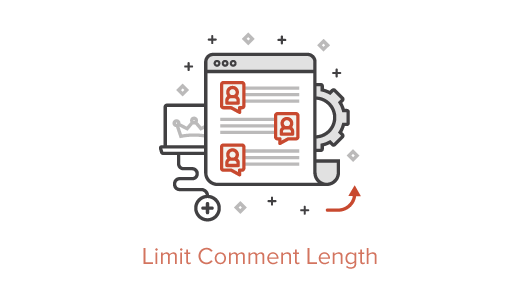
In our experience of moderating online discussions for the past decade, we have found that most helpful comments are above 60 characters and below 5000 characters in length.
When a person writes a one-word comment, it usually is not very helpful. In most cases, it is spam because the author is simply trying to earn a backlink from your site.
However when a person writes a comment above 5000 characters, its usually a rant / complaint that in most cases is not relevant to that particular article.
By setting comment length limits in WordPress, you can improve the quality of your comments.
Let’s take a look at how to control comment length in WordPress.
Video Tutorial


