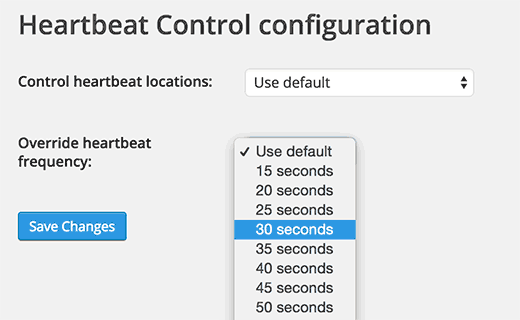How to Limit Heartbeat API in WordPress
WordPress Heartbeat API is a great feature and opens the door to some great possibilities for plugin developers. However in some cases, it can increase your CPU usage and slow down your website. In this article, we will show you how to limit Heartbeat API in WordPress or even completely stop it.
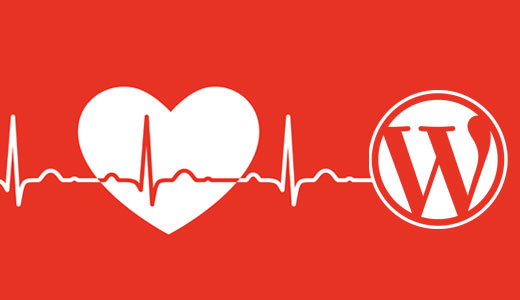
Introduced in WordPress 3.6, Heartbeat API allows your browser to communicate with the server using AJAX calls when you are logged into WordPress admin area. This allows WordPress to show other authors that a post is being edited by another user and enable plugin developers to show you notifications in real-time.
This sounds great but if you have too many requests, then your server will slow down. Let’s take a look at how to limit or completely stop WordPress Heartbeat API.
Video Tutorial