How to Manage Ads in WordPress with Adsanity Plugin
Ads are a major source of income for many bloggers. Adding your Google Adsense or other ad code to WordPress is not quite easy. Not to mention, managing different ad sources can be even messier. In this article, we will show you how to manage ads in WordPress with Adsanity plugin.
Why You Should Use Adsanity?
Adsanity makes it easier for you to manage all your ads using the familiar WordPress interface.
Whether you want to create an ad running locally, or use an external ad network like Google Adsense, inserting ads into your website is made simpler with ready-to-use widgets and built-in visual editor buttons.
If you feel that other advertising solutions for WordPress are quite complicated, then Adsanity is perfect for you. It is beginner friendly, and doesn’t compromise on any features.
How to Create Ads in Adsanity
First thing you need to do is install and activate the Adsanity plugin. Upon activation, simply go to Adsanity » Create Ad to create your first ad.
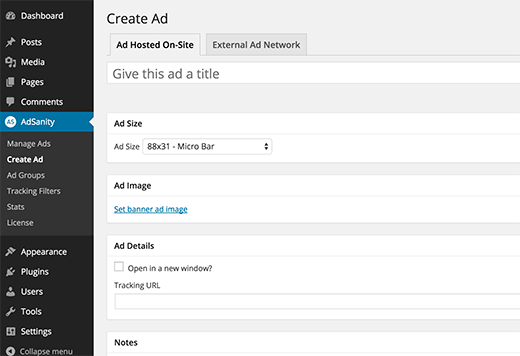
You can create a local ad hosted on your site, or you can create an ad served by an external ad network.
You can start by providing a title for your ad. This title will be used internally to identify that particular ad unit. Next, you need to choose the ad size.
If it is a local ad, then you can add a banner image. Otherwise, you can paste the ad code you got from your ad network.
You can also group ads together by creating ad groups. These ad groups can be inserted into sidebars and posts. You can choose the number of ads to show total and pick columns. This is particularly useful when you want to display a bunch of smaller ads into your sidebar.
Lastly, click on the Publish button to save your ad.
Adsanity also allows you to set an expiration date for your ads. Simply click on the edit link in the publish meta box and set an expiration date.
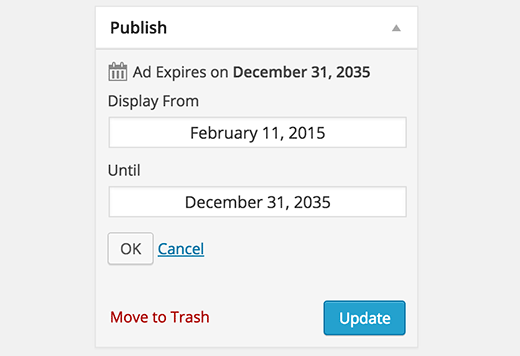
Displaying an Ad on your Site
Adsanity allows you to add your ads to any widget-ready area or sidebar using Adsanity widgets.
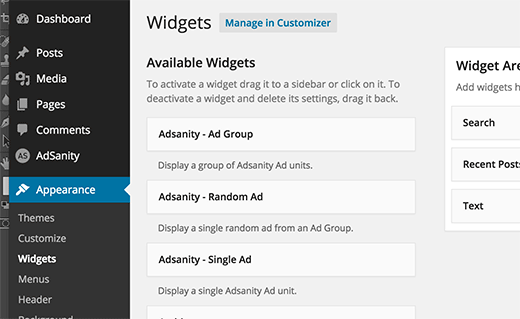
You can also insert ads into your post and pages. Simply edit a post, and you will notice the Adsanity buttons in the post editor.
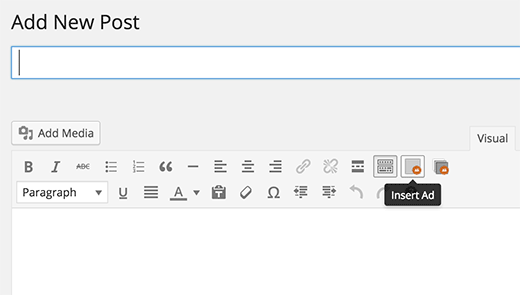
You can also view stats for your ads by visiting Adsanity » Stats page. It shows graph of how your ads are performing through out the site. You can use these stats to improve your monetization strategy.

We hope this article helped you learn how to manage ads in WordPress using Adsanity. You may also want to checkout our guide on how to add affiliate links in WordPress using ThirstyAffiliates.
If you liked this article, then please subscribe to our YouTube Channel for WordPress video tutorials. You can also find us on Twitter and Google+.
