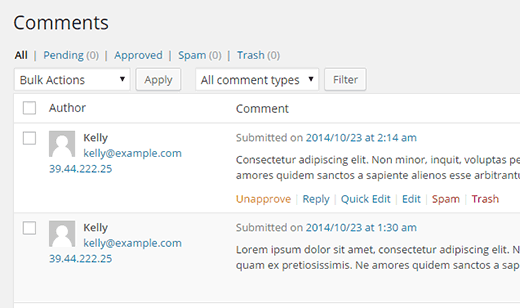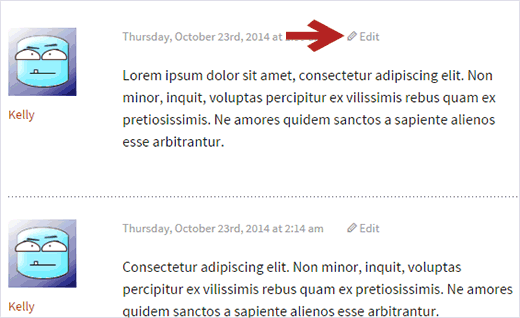How to Move Comments Between WordPress Posts
Recently one of our users asked us how they can move comments from one WordPress post to another. You can always create a new version of an old WordPress post however if the old post has comments, then there is no way for you to move them. In this article, we will show you how to easily move comments between WordPress posts and even custom post types.
Video Tutorial