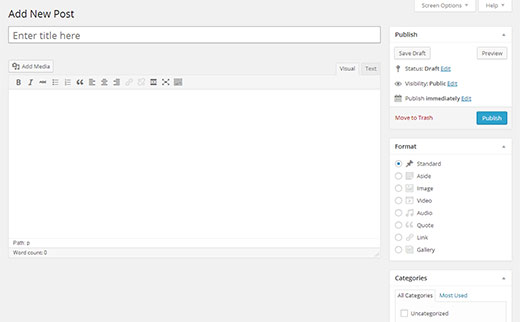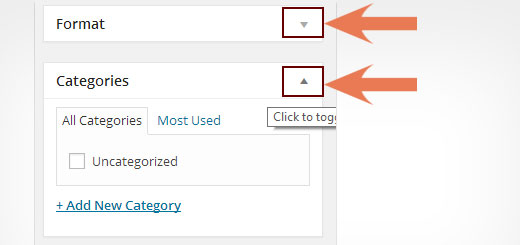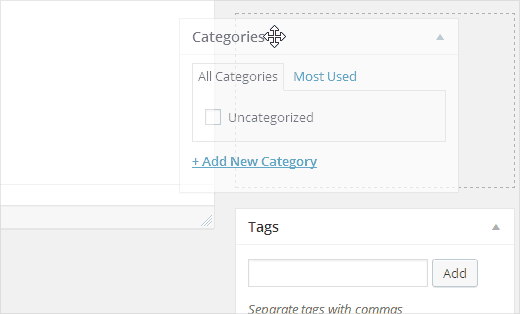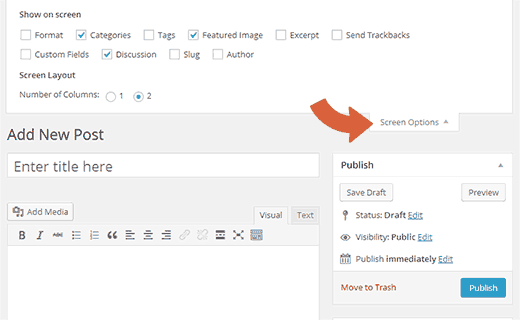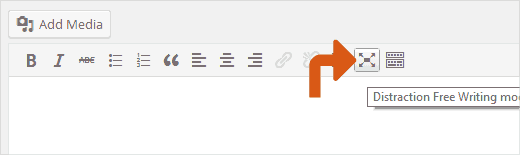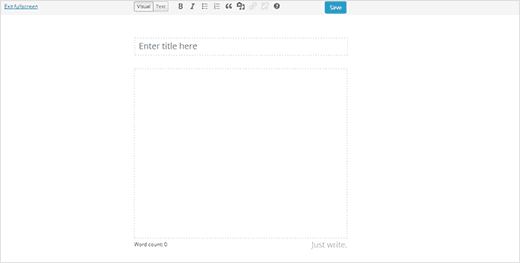How to Rearrange Post Edit Screen in WordPress
After using WordPress for a while, you may notice that there are some areas of the post edit screen that you do not use at all. Similarly, you will notice certain sections that you use more often, but they are not ideally placed on the screen. Wouldn’t it be nice if you could re-arrange your post edit screen to the way that helps improve your writing experience? Well you can. In this article, we will show you how to rearrange post edit screen in WordPress and improve your writing experience.
Video Tutorial